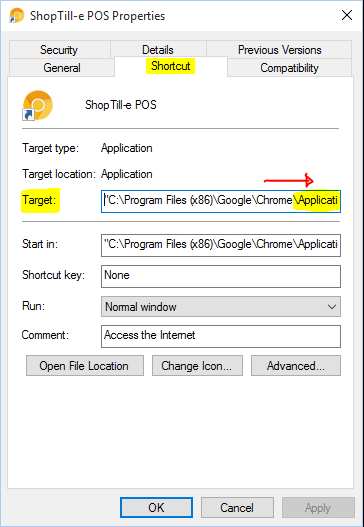Google Chrome in Kiosk Mode with Silent printing
Google Chrome with ShopTill-e ePOS Till System in Kiosk Mode with Silent/Background Printing
Google Chrome can run the ShopTill-e ePOS Till System in full screen locked in Kiosk Mode without any toolbars or the address bar & can also print silently in the background. Kiosk Mode keeps the user 'locked' into the POS screens so you can't easily jump between apps on your machine and can therefore sometimes be a little restrictive. Another option is to use full screen without using kiosk mode and just enable Background Printing in Google Chrome without using full Kiosk Mode, this way you can easily toggle full screen mode on and off very simply using the F11 key.
There are a series of fairly straightforward steps below to set this up. Also if you wish you can set your computer so that it runs ShopTill-e immediately as soon as it boots/starts up:
Steps to enable the ShopTill-e ePOS Till System in Kiosk Mode & Silent / Background Printing using Google Chrome
- Ensure you have Google Chrome installed if not go to http://www.google.com/chrome & download/install it.
- Set your receipt printer is set as your computers default printer (we also suggest that you check your pint settings in Google Chrome as well see http://www.shoptill-e.com/support/25 for margins/headers/footers etc)
- Also in Chrome enter/type about:flags in the address bar and check to ensure that the Disable Print Preview flag is NOT enabled (Print preview must be enabled for Kiosk Printing to work).
- Next in your ShopTill-e account, navigate to your ePOS screen and copy the URL which is shown in the address bar, will look like this http://your-shop-name.shoptill-e.com/builder/pos.php.
- Now we need to edit the shortcut for your Chrome browser on your desktop (It may be a good idea to create a copy of the shortcut first to do this right mouse click on the shortcut ["create shortcut"] and copy then paste onto your desktop). Edit the shortcut by a right mouse click on the shortcut icon and select properties.
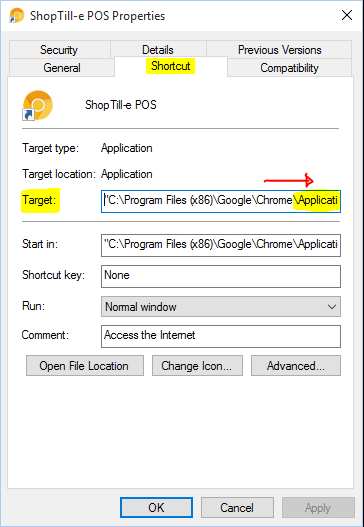
- In the target field add/append the following text (using your POS URL copied in step 4 above) to the end after a space: --kiosk-printing --kiosk "https://your-shop-name.shoptill-e.com/builder/pos.php" like this:

- Optionally rename your shortcut in the ‘General Tab’ (You can even select a different icon in the ‘Shortcut Tab’ using the change icon button.
- Save these changes and launch Google Chrome using the edited desktop shortcut/icon. Chrome should now load in full screen (kiosk) mode (Note: if you have other Chrome windows already open or if Chrome is set to continue to run background apps when Chrome is closed (turn this off in Settings > Advanced - System) this will stop Chrome from launching in kiosk mode).
- Now in kiosk mode place a sale using the POS and print receipt you will very briefly see the print preview appear on your screen and instantly print a receipt to your default printer.
Background Printing in Google Chrome without using full Kiosk Mode
Toggle Full Screen using F11 with silent printing enabled
If you prefer to not be forced into Kiosk Mode and would like to be able to toggle full screen on and off using the F11 key follow the same steps as above however in point 6 do NOT include the the flag/word --kiosk you only need --kiosk-printing this will enable silent/background printing on however will then NOT force the more restrictive kiosk full screen mode you will have control using the F11 key. Like this:
--kiosk-printing "https://your-shop-name.shoptill-e.com/builder/pos.php"
(Note: if you have other Chrome windows already open or if Chrome is set to continue to run background apps when Chrome is closed (turn this off in Settings > Advanced - System) this will stop Chrome from background printing).
Starting from Chrome 57 and Opera 44 a power saving fuction has been enabled and it is possible that this could slow down background priting to disable this add the following flag as well:
--disable-background-timer-throttling
[Tips]
- If you want to close/exit kiosk mode, press the Ctrl & F4 keys together on your keyboard
- If you would like ShopTill-e to start in full screen mode when the computer first starts, create a shortcut (right click the desktop icon & select "create shortcut"), then drag this into Program Files -> Startup folder.
- Should you need to refresh the ePOS screen for any reason, press the Ctrl & F5 keys together on your keyboard
Also please see - Firefox with Background / Silent printing