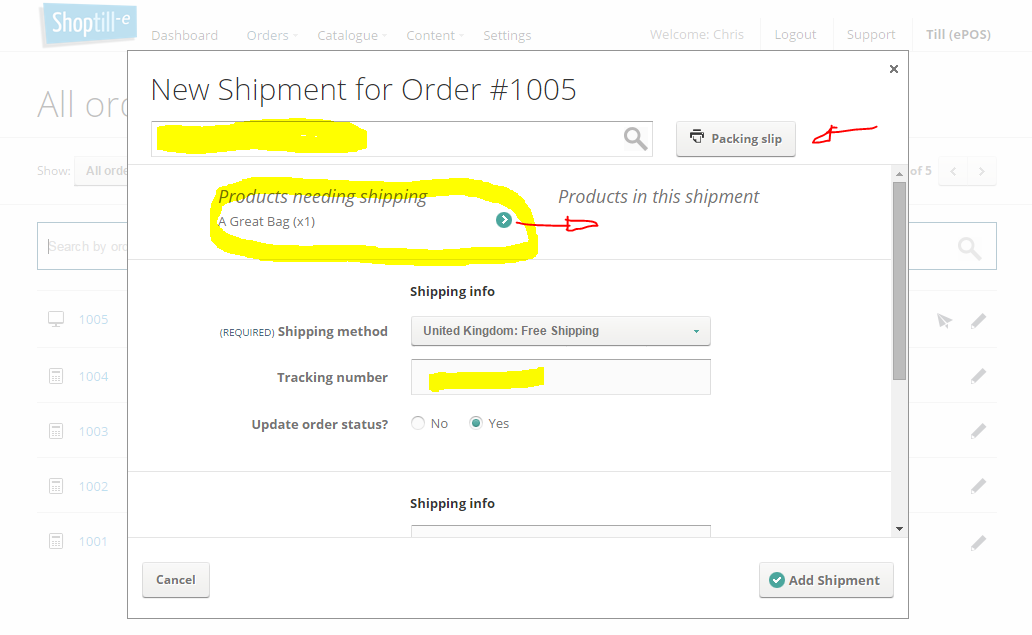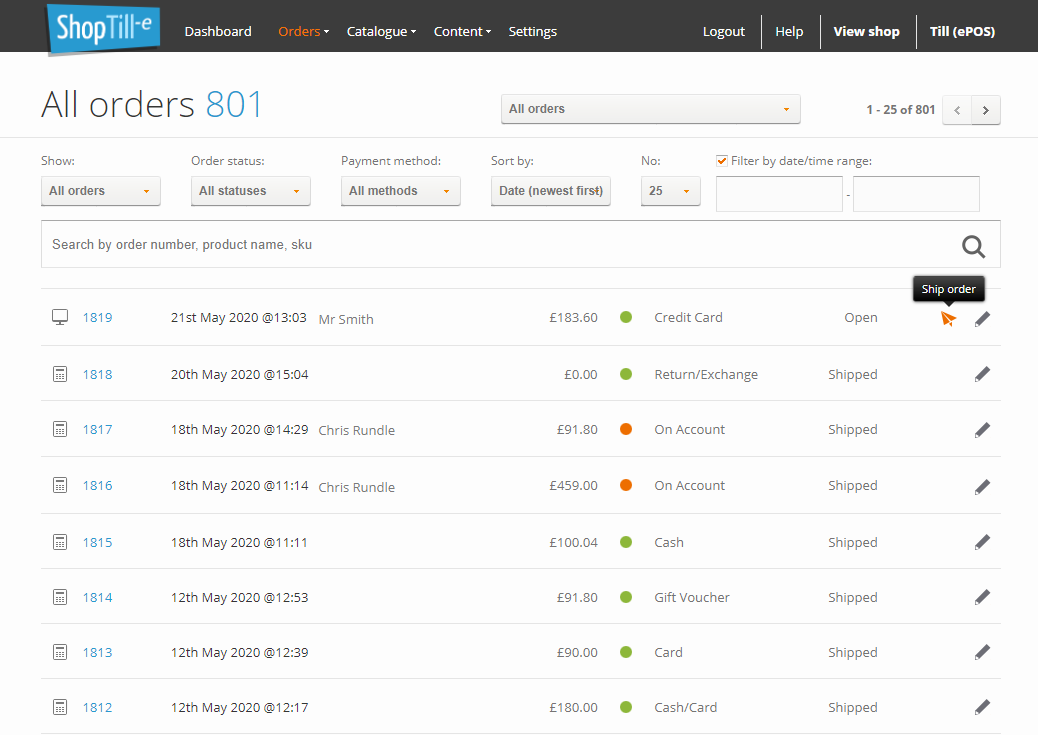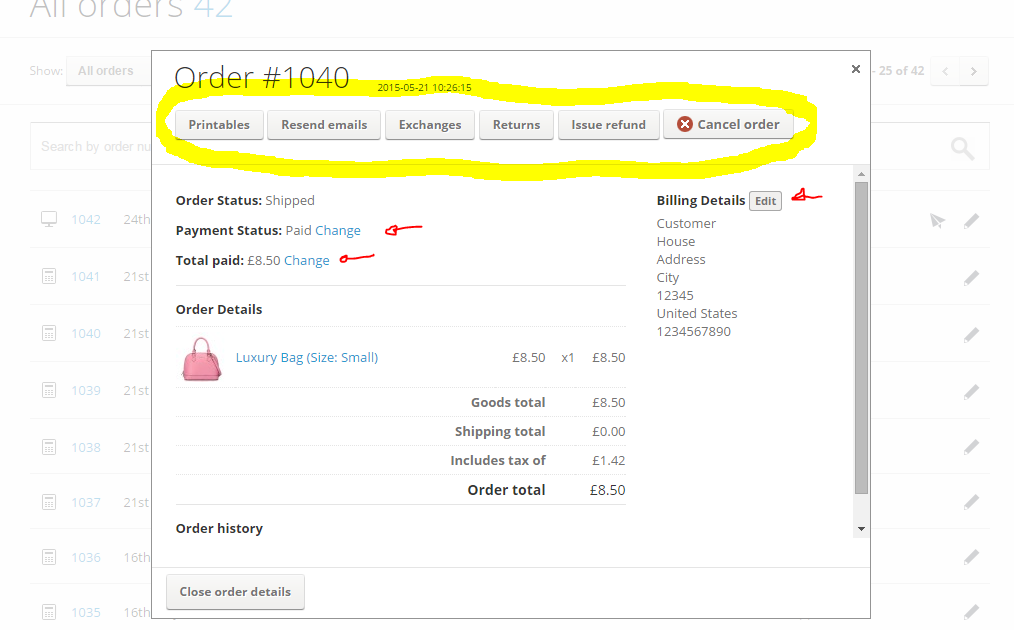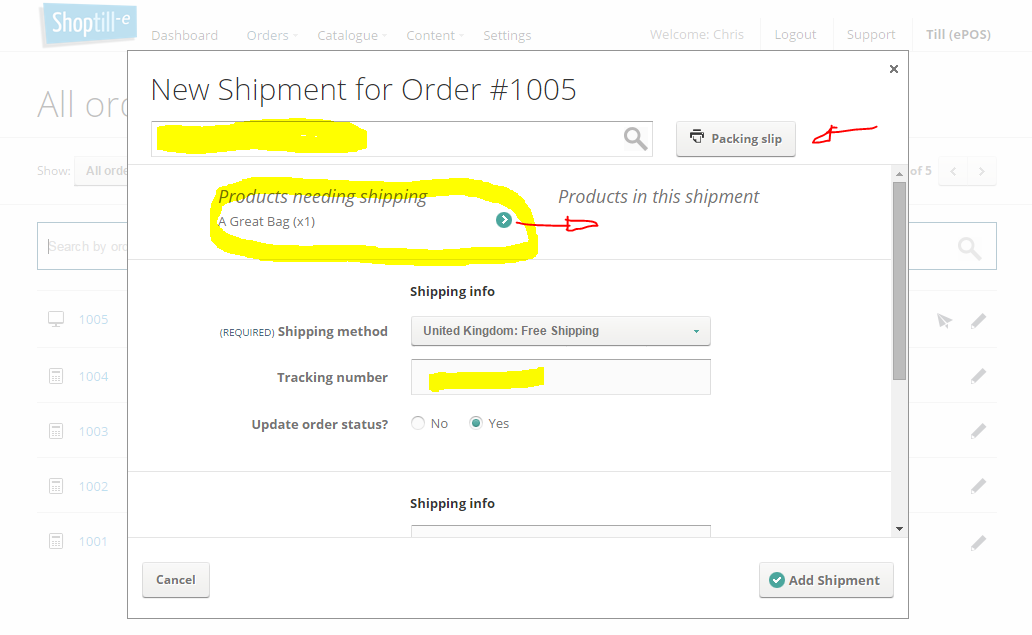We've made it as easy as possible to manage your incoming orders with ShopTill-e.
All your orders are visible and managed from the 'Orders' overview screen.
You will also notice is a little icon for each order on the left-hand side of the screen. That shows whether it's an ePOS order or if it's come via the website. This overview screen also lets you see at a glance the status and payment status for each order. If the order contains physical goods and hasn't yet been fully shipped, you'll also see an icon of a paper aeroplane, indicating that it's awaiting shipping.
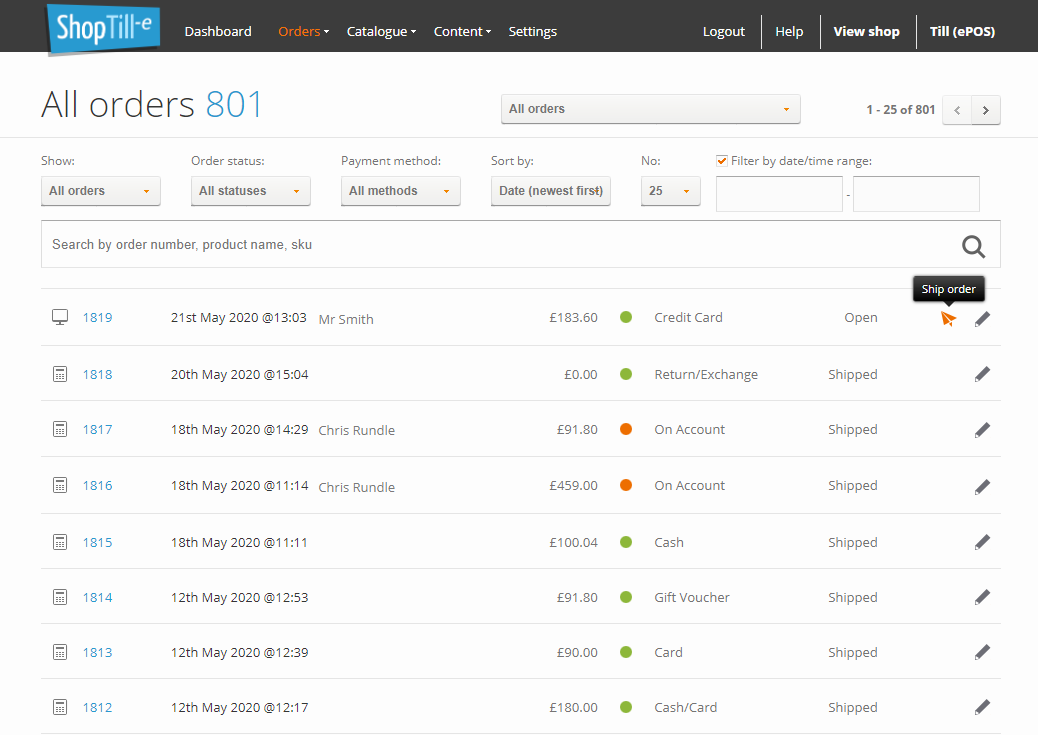
Clicking on the order number or the pencil icon will display the order detail screen where you can perform a number of actions see the highlighted menu bar in the screen shot below: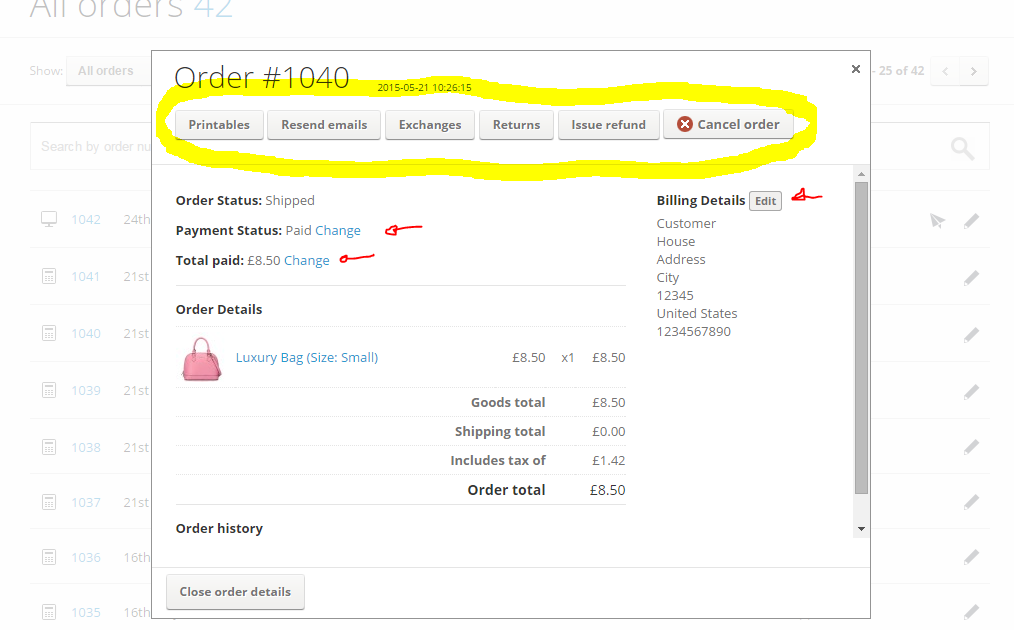
This screen gives you the opportunity to process returns/refunds/exchanges and the ability to resend confirmation emails and/or print invoices and packing slips.
Shipping an order
To ship an order, click on the paper aeroplane icon. That will bring up the 'new shipment' modal window where you can select the products to be shipped, the shipping method and the address to which you're going to ship. Orders can be shipped in multiple batches and the paper aeroplane icon will be visible for any order that hasn't fully shipped.
When you confirm the shipment an email message is sent to the customer confirming the details...