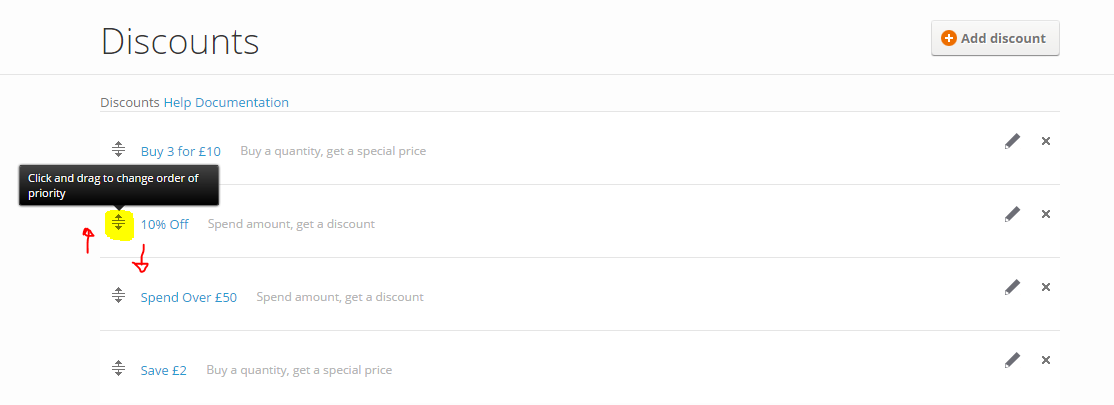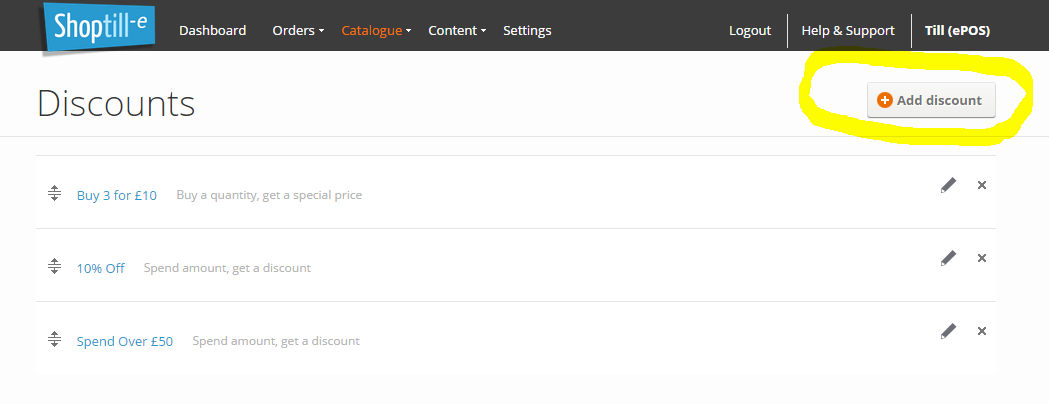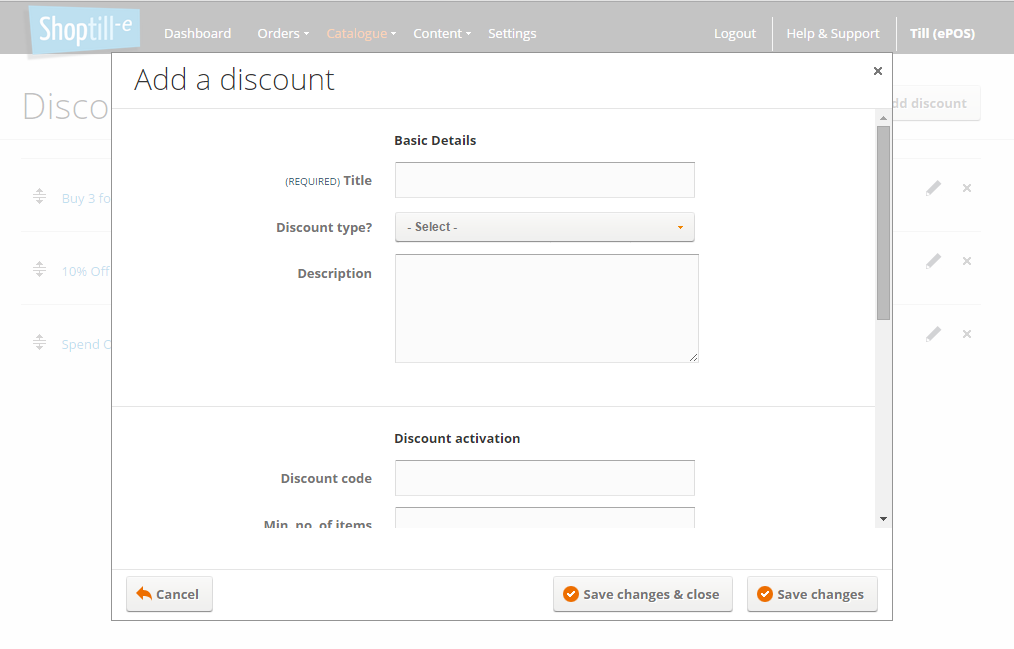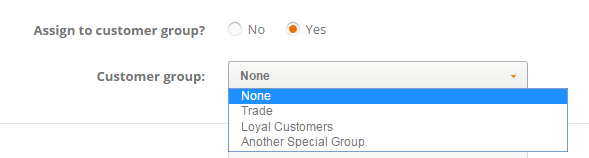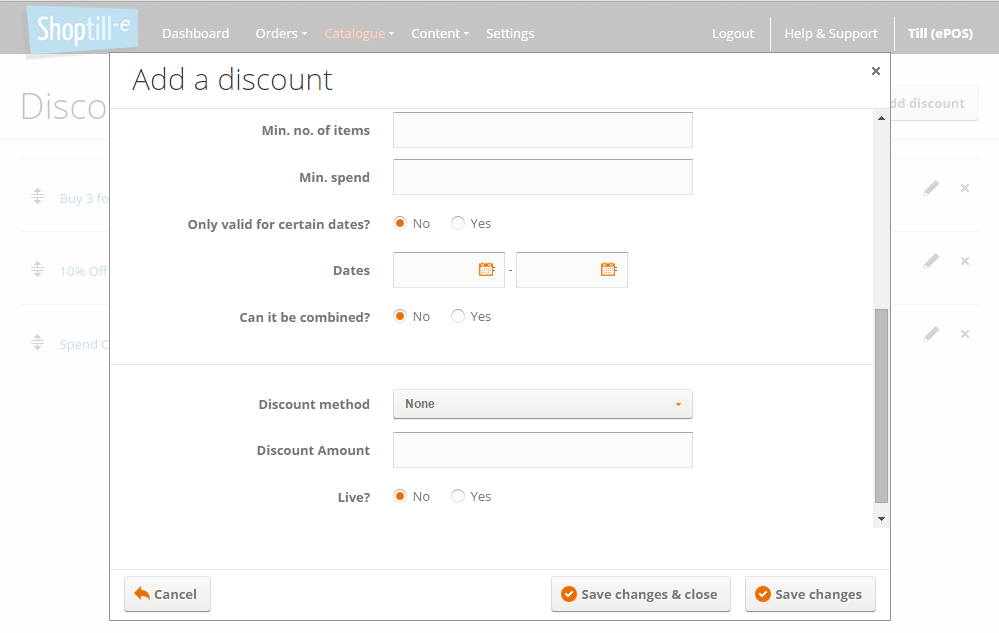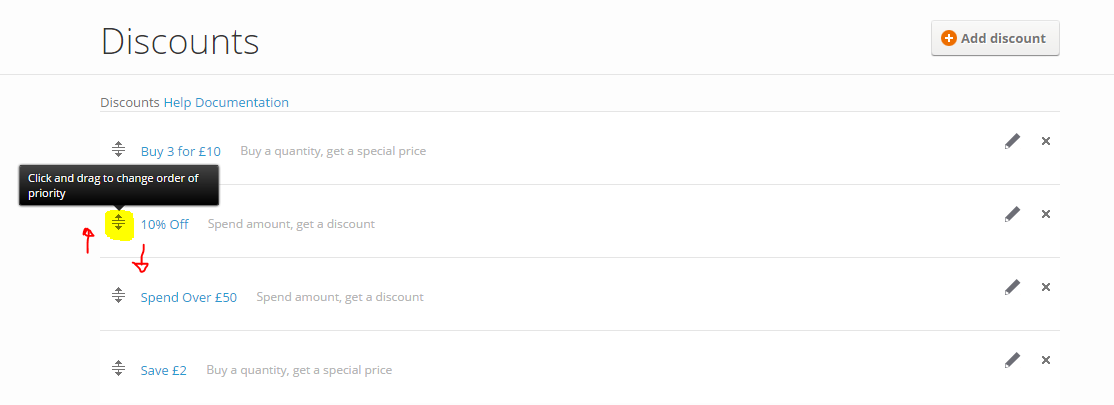ShopTill-e's promotional engine supports multiple discount types. You can restrict discounts specific products or categories (select: discount type = buy a quantity, get a special price) or offer catalogue-wide discounts (select: discount type = spend an amount, get a discount).
To add a discount from the 'Catalogue' menu select 'Discounts' and then click on the 'Add discount' button:
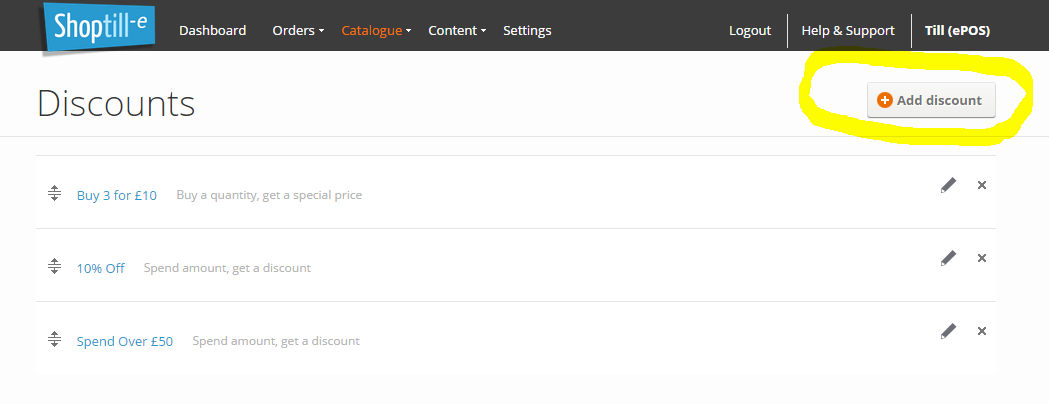
In the 'Add a discount' screen give the discount a relevant name and select the type of discount either:
- 'Buy a quantity, get a special price'
Product-specific discounts where you selected the qualifying products or categories (include & exclude) and other criteria.
- 'Spend amount, get a discount'
Site/catalogue wide discounts triggered by the amount a customer spends and other criteria.
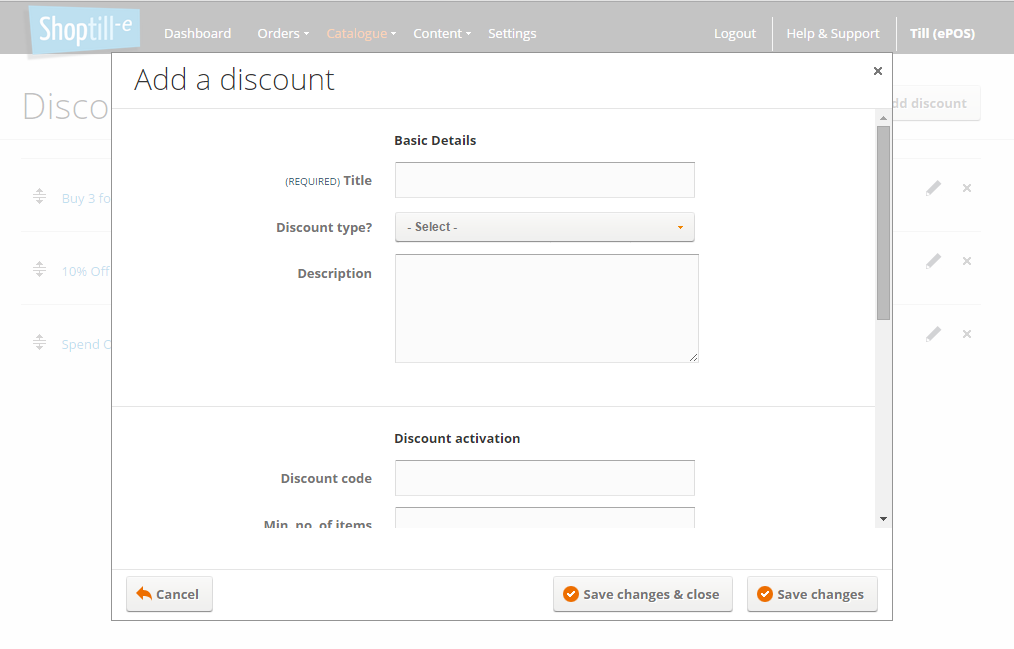
Depending on the type of discount you are setting up (either product/category spacific or catalogue-wide) the fields in the form will vary, (note if you do not enter a discount code the discount will be triggered automatically when the customer order matches the criteria set) Work through the fields the form setting qualifying products or categories, minimum quantities, spending thresholds and dates. Select if you are happy for the discount to be combined with other active discounts.
When setting up a buy a quantity, get a special price discount as it is the products selected that trigger the discount it is important to consider setting a maximum uses in the customers order as if the customer has multiple qualifying products in their basket the discount will be applied to each of the qualifying products. We always suggest that after setting up a discount that you test different scenarios to ensure that the desired results are being achieved.
Set the discount method 'Percentage', 'Money Off' or 'Total Value' as well as the discount amount.
You can also assign discounts to only be used by a customer group: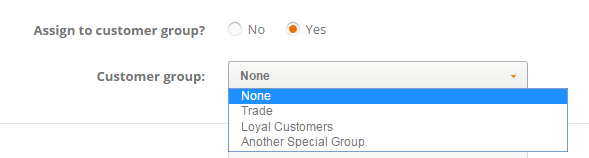
The Maximum uses (0 = unlimited) field tells the system how many times the discount can be used/applied to the qualifying products in and order/basket, if multiple products in catalogue are qualifying and you set the maximum uses to 0 this means the discount will be applied (multiple times) to each/all of the qualifying products in the order. Whereas if you only want to allow the discount once set the Maximum uses to 1.
Finally set the discount to live when you want your customers to be able to use it.
Remember you can have the discount automatically applied to the customers order by leaving the discount code field empty/blank. This means when a customers order meets the criteria you have set for a discount to be triggered in the checkout the discount will be applied without the customer entering any code.
We suggest that you always test discounts after making them live to ensure that you are happy that you've configured it correctly especially if you are allowing discounts to be combined and/or allowing discounts to be automatically triggered without a discount code:
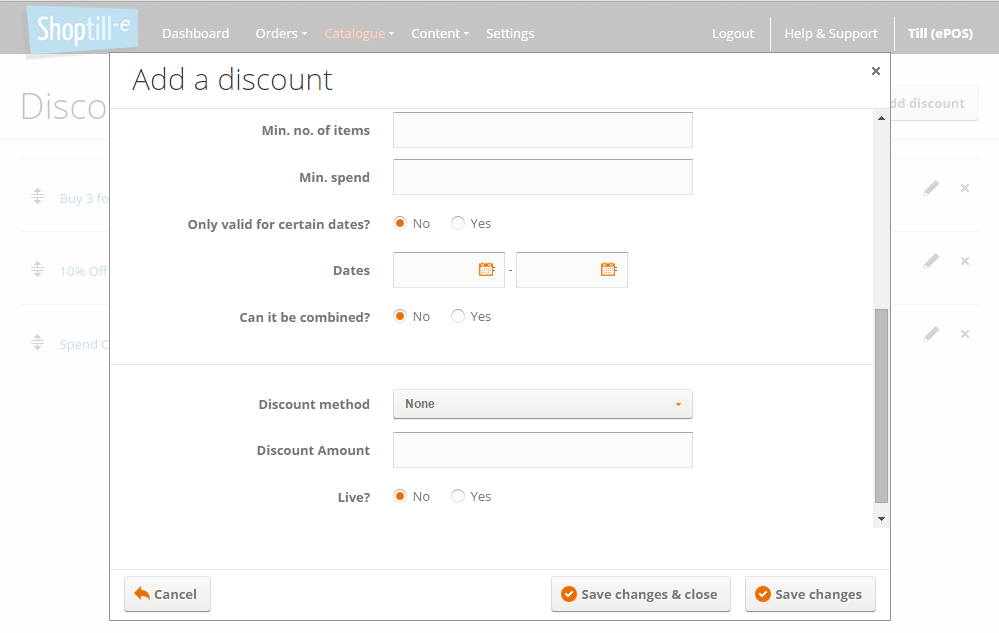
Using the drag bars you can set the order in which discounts are applied to the order: