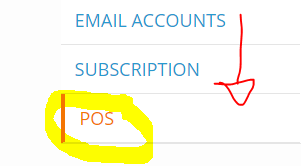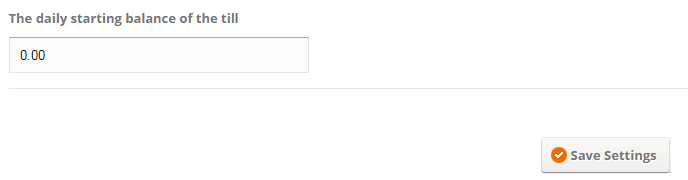X & Z Reports
X & Z Reports can be run from the ePOS main screen (see the screenshot below) when you are logged in as an ‘admin’ user or cashier if enabled in ePOS settings.
Also, you can run past/historic Z reports from the main reports page 'Orders > Reports' here you can pick a day or a date range so you can for example pick a week and see the whole week's takings for a till point.
The ShopTill-e ePOS system supports multiple till points so it is important to set the identity of all your till points so that all transactions are tracked to each device, please make sure you register your till point in ePOS Settings:

Note: For tax to be analysed in the reports you need to set at least one tax rate being the Default tax class .
Optionally you can set a daily opening balance/cash 'float' in the 'Settings' > 'POS' menu:
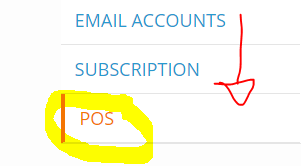
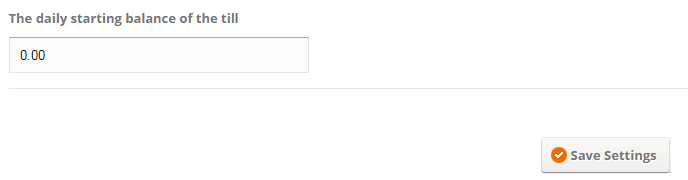
Important Tip for iOS & Android Web App users: to avoid your device holding onto old data in the background it is good practice to fully close the Till / ePOS at the end of each day, swipe to close...
Swipe to Close
Remember to fully close the ePOS / Till app at the end of each day on both iOS & Android as this clears the app from your devices memory and when you open again, it forces a data refresh at the start of each day.