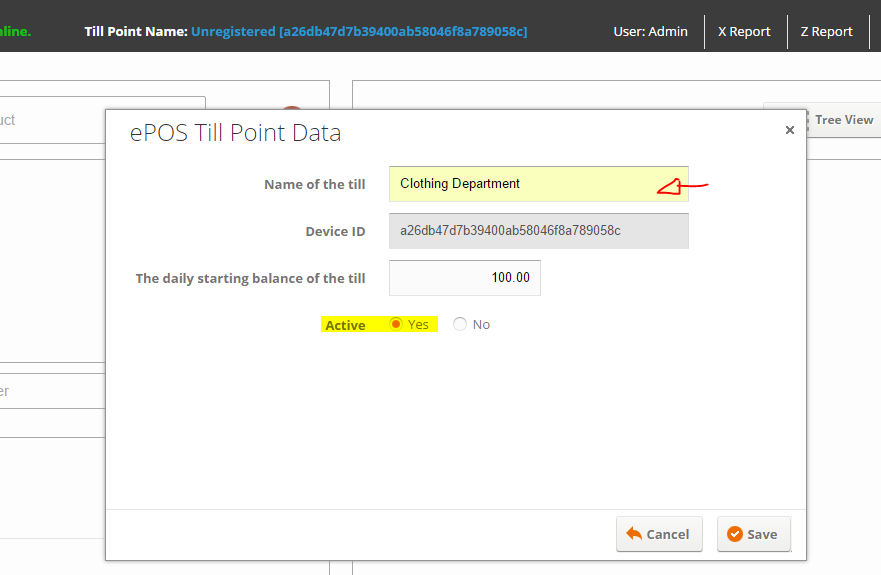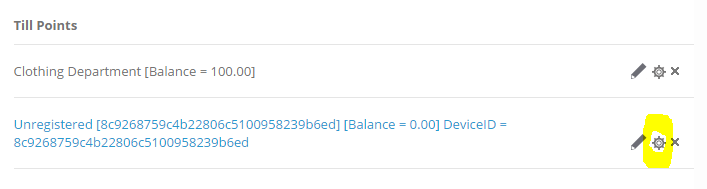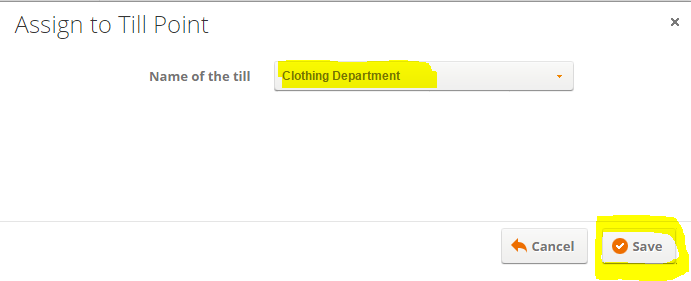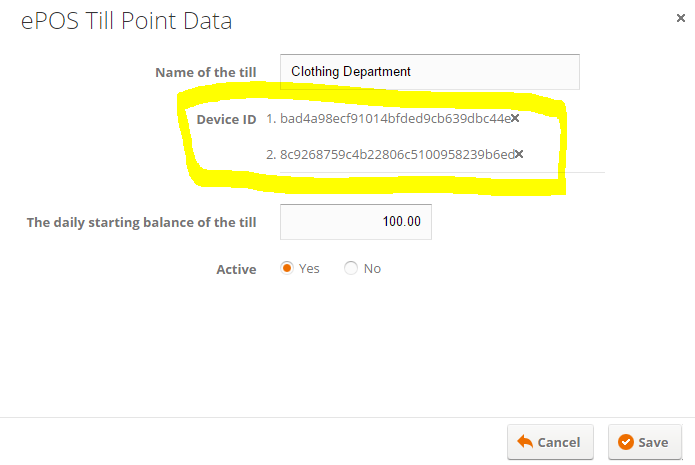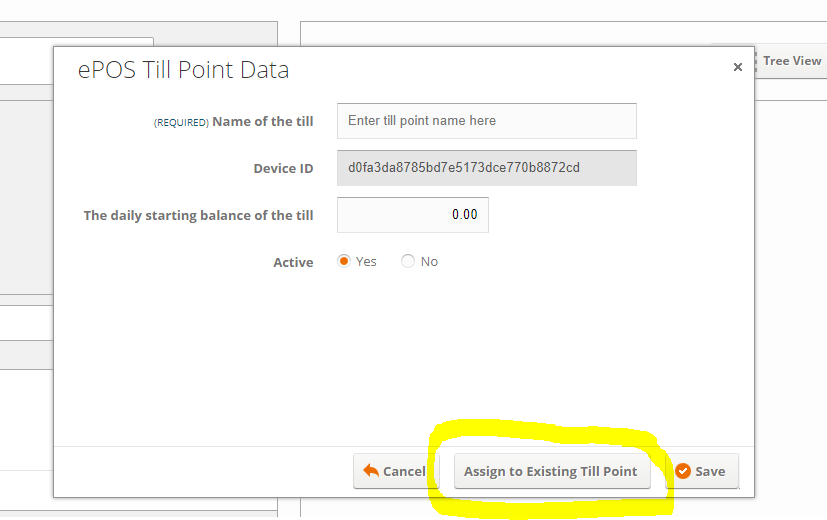Multi-Till - Register your till point
The ShopTilll-e ePOS system allows you to run multiple till points simultaneously each till's sales are tracked and each till point has X & Z reports. The number of till points is shown in your POS settings.
The first thing you need to do is to name your till point. This process is very easy in the top left of the ePOS screen you see an area the first time you access the ePOS screen with a new device you will see a Unregistered message like this (each device/browser has a unique ID):

To register your till point simply click on this blue Unregistered message/Device ID link and in the pop-up window delete the Unregistered message in the Name of the till form field and enter a name of your choice, something relevant to you that helps you identify the till e.g. a Department name or anything you like 'My Cash Register', 'Main Till' etc, optionally set a daily opening balance (cash drawer float) set to Active and save:
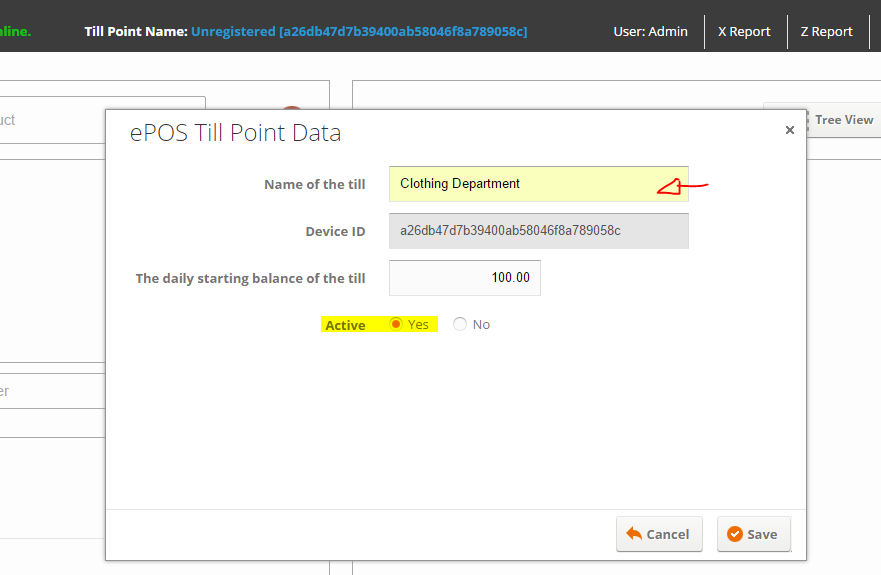
Once saved your till point is set/fixed to the device and your sales via this device are tracked in ShopTill-e:

Each ePOS order will show the till point used:

Link multiple devices to the same till-point name
You can link multiple devices to the same till-point name if you wish. Linking device ID's will mean that the system treats the different devices as one till-point. This will mean all transactions will be merged/linked so that when you run X & Z reports the transactions will all be grouped/totalled.
Should you need to link a new device to an existing till-point, first using the new device view the ePOS screen, the system will generate a device ID e.g.

Next go to Settings > POS
In this screen you will see your Till-points listed, next to the matching 'Unregistered' till point (note the device ID is the same as shown in the ePOS screen) click the 'cog' icon:
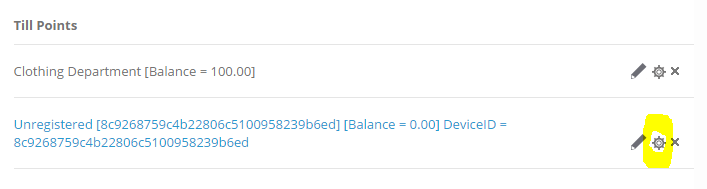
In the next screen your 'named' till-points will be listed, simply select the relevant till-point name from the list and save:
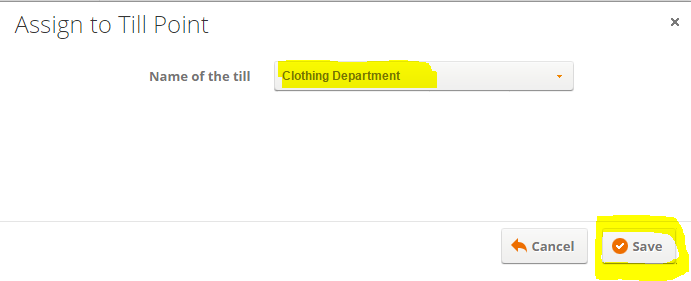
After saving you will see that the 'Unregistered' till point is now not shown

Click the edit 'pencil' icon next to your named till point and you will see the 'ID's' of the devices that are linked (Note: Should you wish to 'Un-link' simply click the X next to the ID that you wish to Un-link then save):
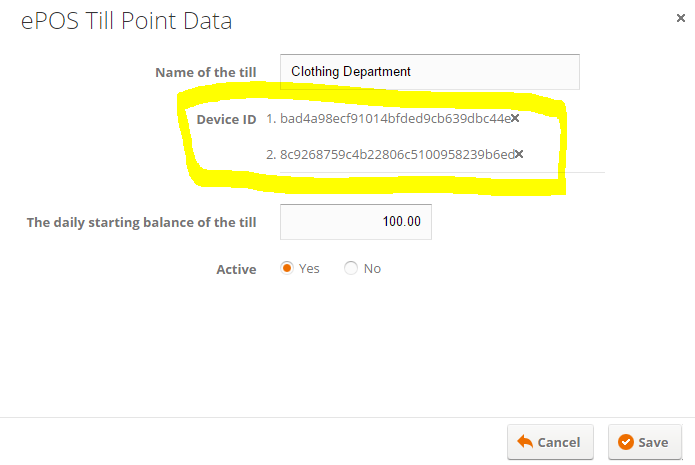
You can also assign an unregistered till to an existing till point name and even set-up multiple till points all with the same name should you wish: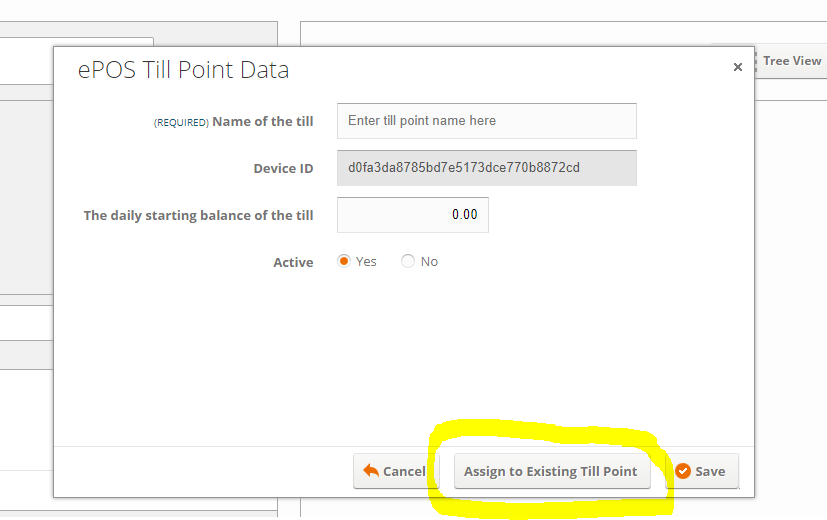
When you use ePOS with this linked device you will see the Till-Point name.