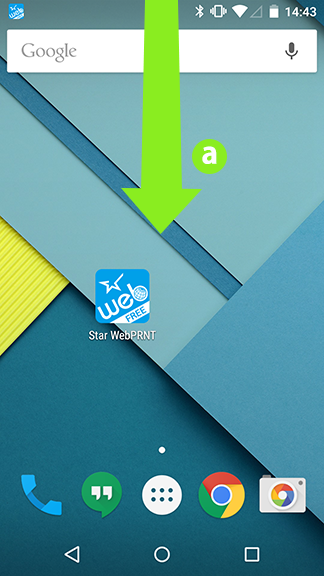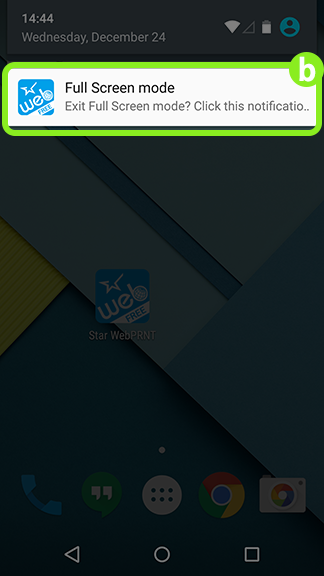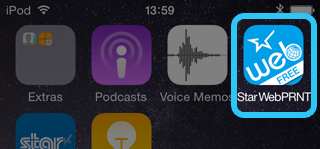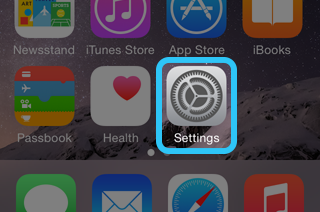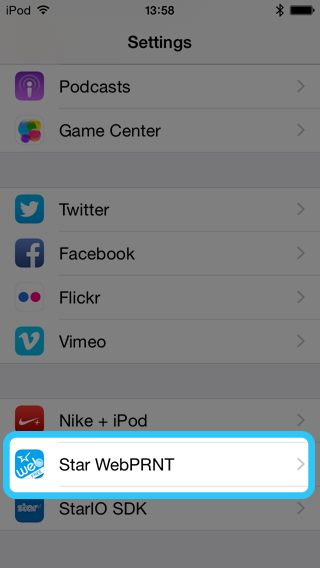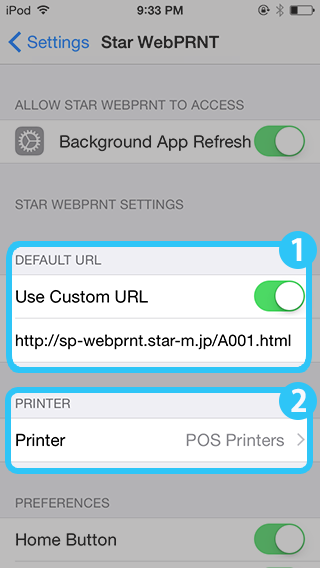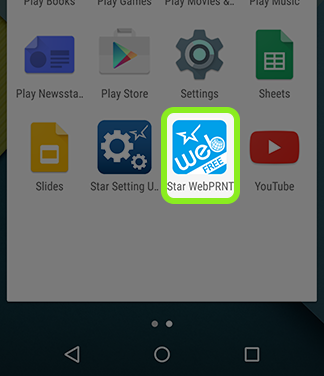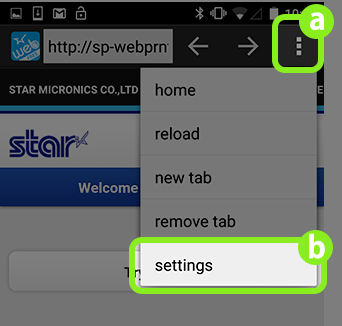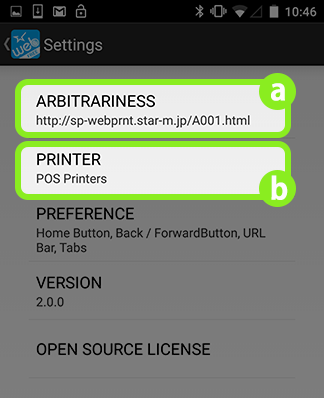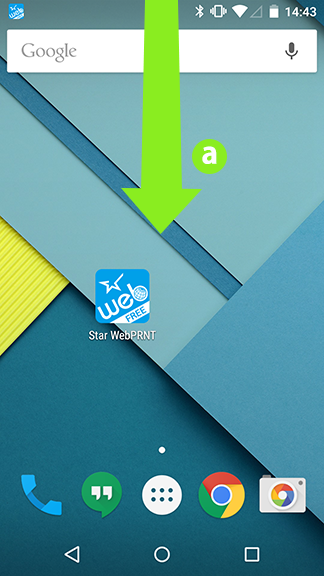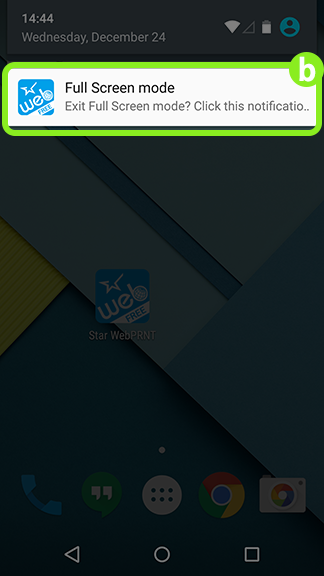Star WebPRNT Browser + Star Bluetooth Printer
When using a Star Bluetooth WebPRNT receipt printer the Star WebPRNT Browser App is used instead of Safari/Chrome on your iPad or Android tablet. The app will run in full screen mode and is used to both view/use the ShopTill-e ePOS and to print receipts from it. It is important to note that the Star WebPRNT ANDROID app doesn't currently support the ShopTill-e ePOS offline mode.
To use a Star WebPRNT with iOS iPad or Android tablet you need to enable Star Printing in your ePOS Settings and...
STAR BLUETOOTH PRINTER (iOS)
- Install the "Star WebPRNT Browser" from AppStore.
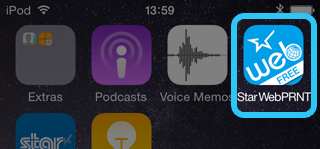
- Pair a Bluetooth printer with your iOS device.
- Open Settings > Star WebPRNT
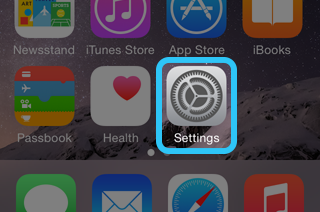
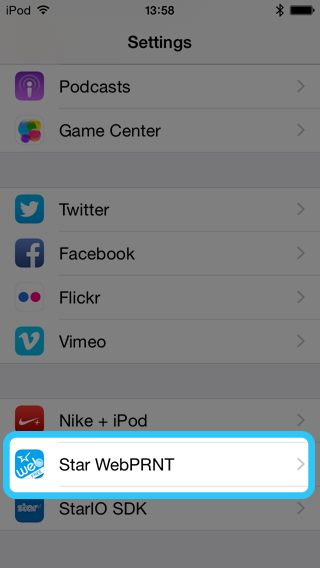
- Default is the Star WebPRNT sample site.
Replace the default Star sample site URL with the URL of your ShopTill-e POS e.g. http://your-shop-name.shoptill-e.com/builder/pos.php (1)
Choose the Star Bluetooth printer to use.(POS Printer or Portable Printer)(2)
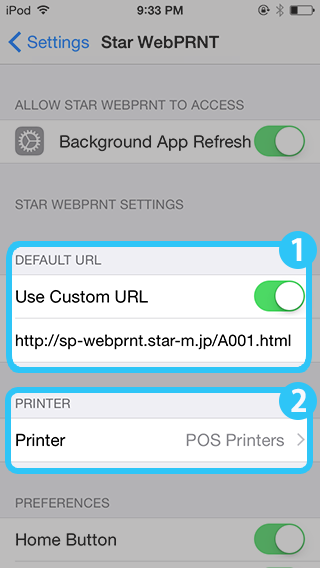
- Open the Star WebPRNT Browser your ePOS screen will now be shown, place a ePOS transaction and print.
Star Bluetooth Printer (Android)
- Install the "Star WebPRNT Browser" from Play Store.
- Pair the Star Bluetooth printer with your Android device.
- Specify the URL of the Star WebPRNT Browser and the type of printers to use.
1) Open the Star WebPRNT Browser.
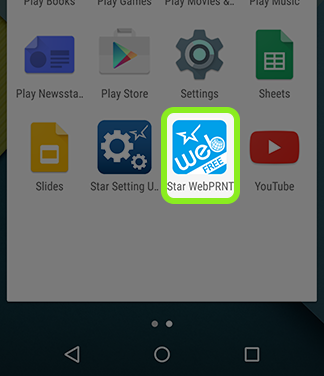
2) Tap (a) and select Settings (b) from the menu.
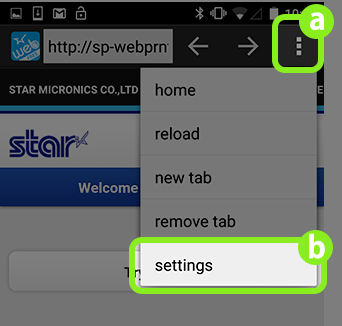
3) Replace the default Star sample site URL with the URL of your ShopTill-e ePOS e.g. http://your-shop-name.shoptill-e.com/builder/pos.php.(a)
Choose the Star Bluetooth printer to use.(POS Printer or Portable Printer)(b)
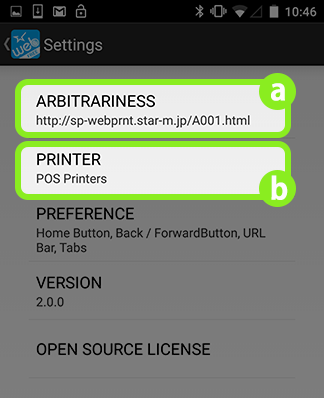
- Open the Star WebPRNT Browser your ePOS screen will now be shown, place a ePOS transaction and print.
How to Exit the Full Screen Mode
To exit the Full Screen mode set by Settings > PREFERENCE > Full Screen, swipe down from the top to display the "Full Screen mode" notification (as shown in the figure below), tap it and then uncheck PREFERENCE > Full Screen from the Setting menu.