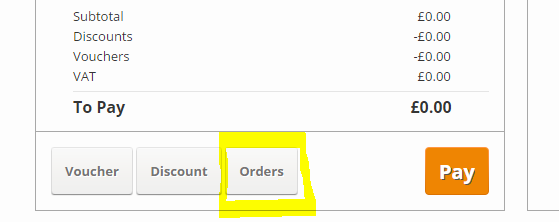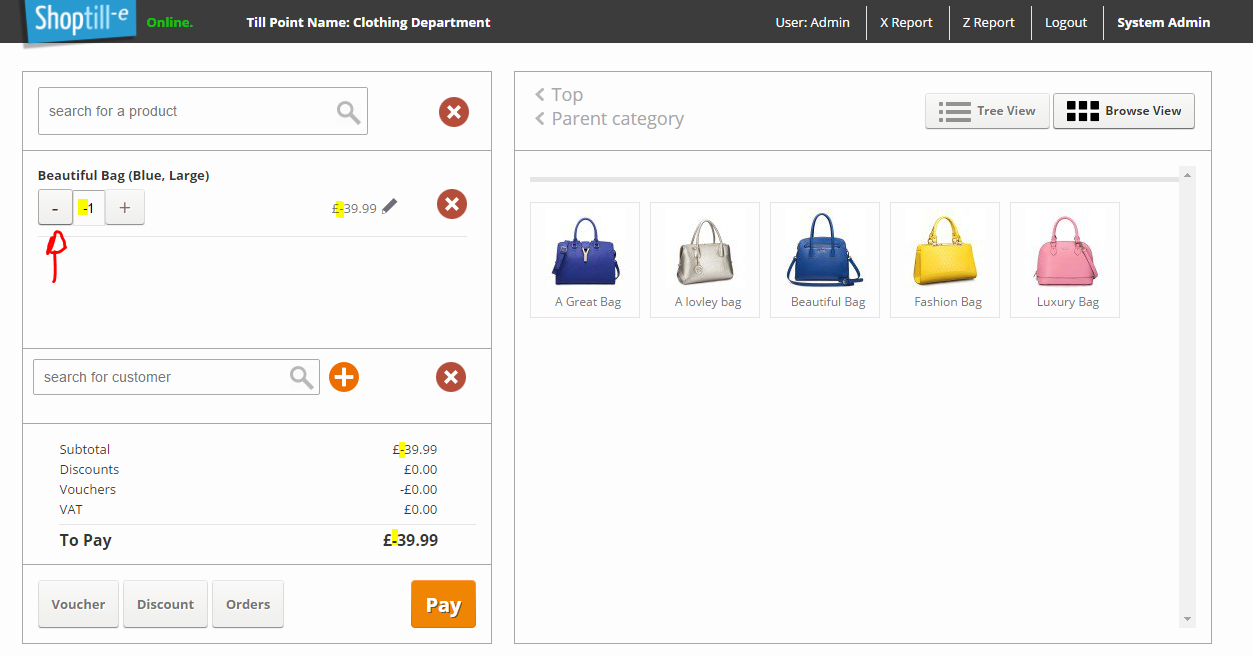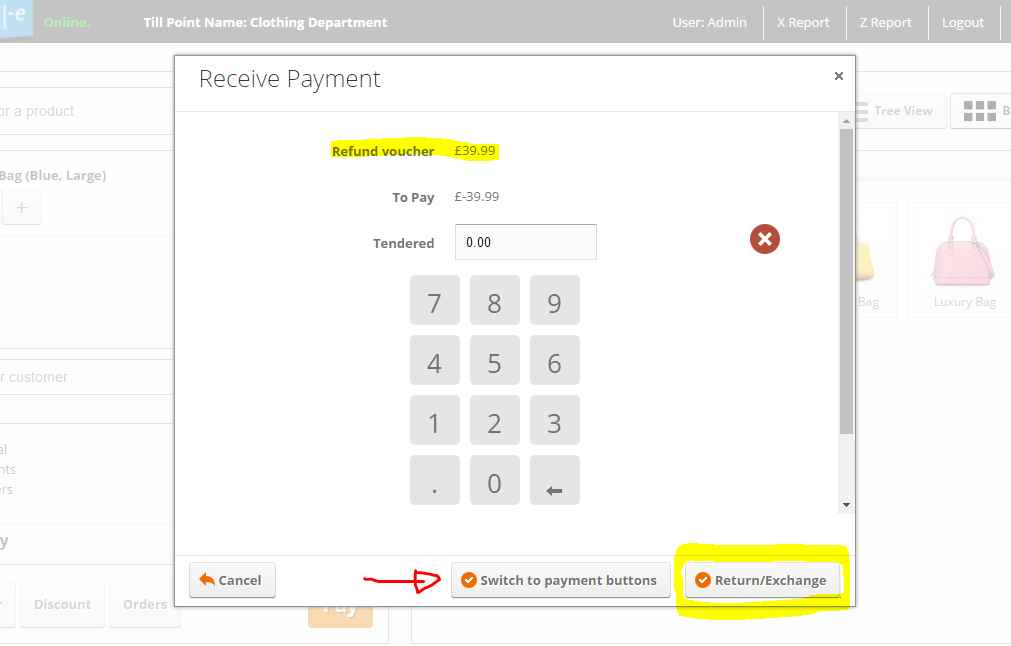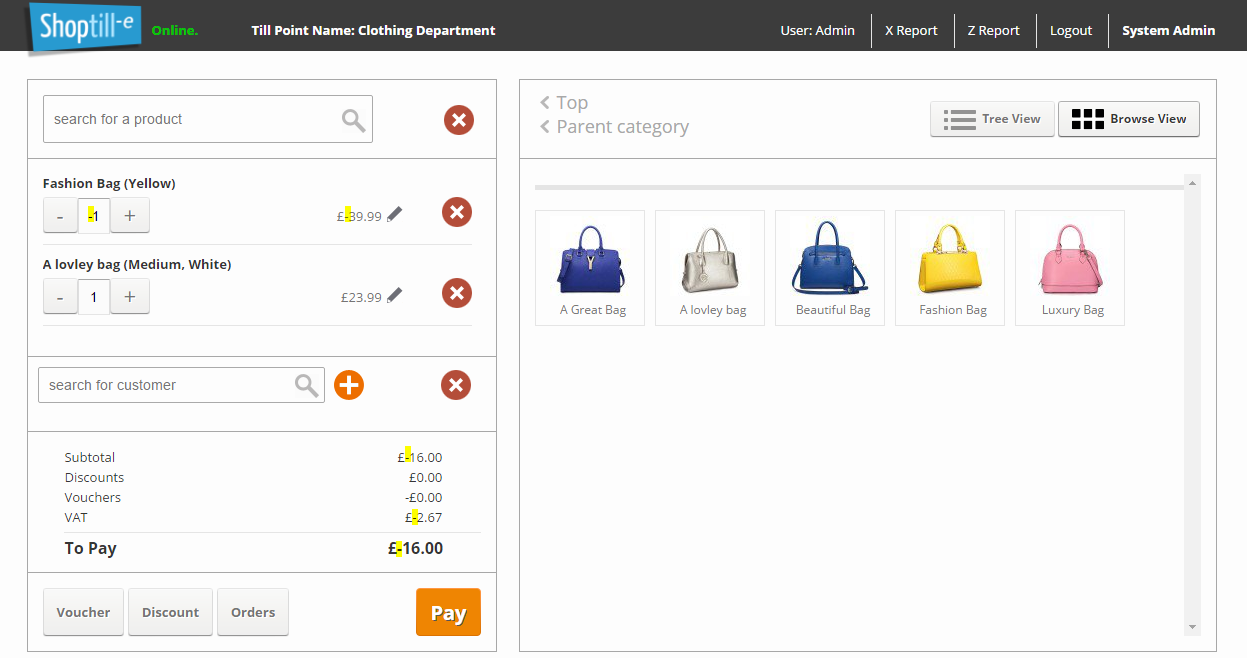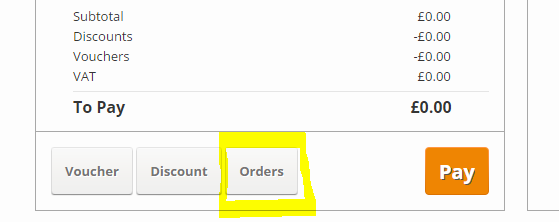Returns, Exchanges and Cancellations
The Super Fast Method - With or without a Receipt Return - Recommended for POS
Add the product to the ePOS order and adjust the quantity using the left side - minus quantity button to e.g. -1 this will tell the system that one item is being returned, and you'll see that the ePOS item & order values show a negative value:
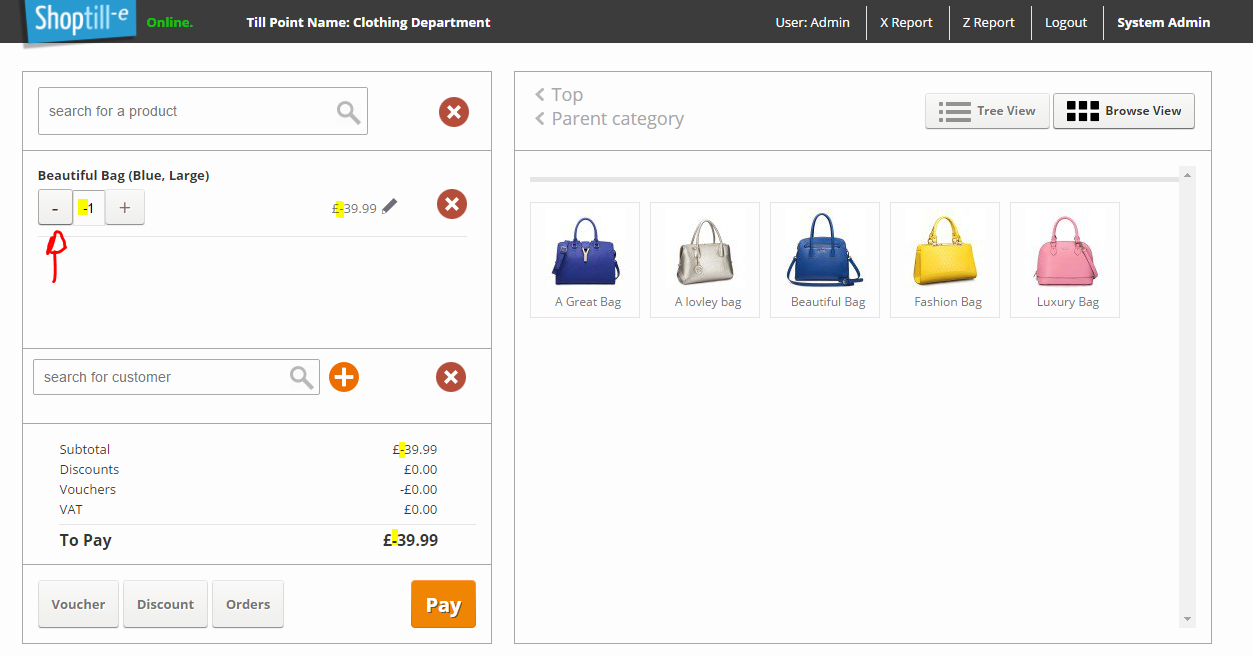
Once you've added all items to be returned as minus-value items click the Pay button. As the customer has no receipt ShopTill-e assumes that you will want to issue a credit note/voucher, this is done automatically, you will see at the top of the Receive Payment screen the system shows 'Refund voucher' and the value that will be given, the usual tender types are not shown and in their place, you will see the 'Return/Exchange' button.
To complete the return and automatically generate a 'Refund voucher' (Note: The refund voucher will be printed at the bottom of the customer's receipt) and print the customer's receipt click the 'Return/Exchange' button (Note: Should you decide that you wish to give the customer a refund by card or cash click the 'Switch to payment buttons' button and click the method card/cash that you are using to refund the customer):
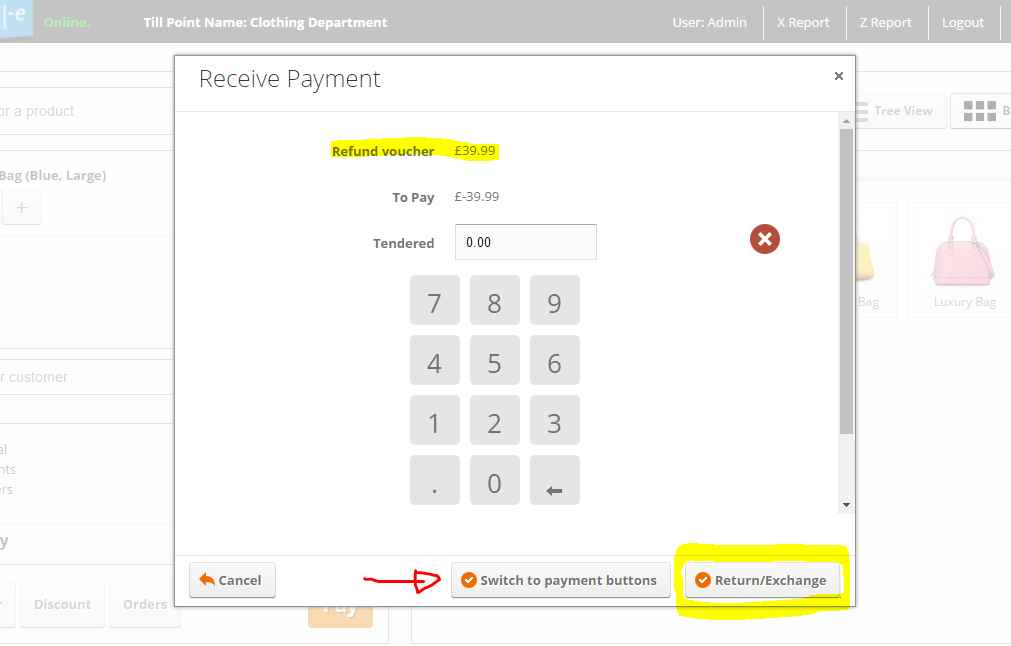
With or without Receipt Exchange - Recommended for POS
As with the 'Without Receipt Return', you add the items being returned with minus quantities however with an Exchange you also add the replacement product/s with a positive quantity. The ShopTill-e ePOS system will calculate the amount to pay or refund. If a refund amount is due again complete the process using the 'Return/Exchange' button and the system will auto-generate a credit voucher. If there is a balance to pay you complete the order using the standard tender type buttons after clicking Pay:
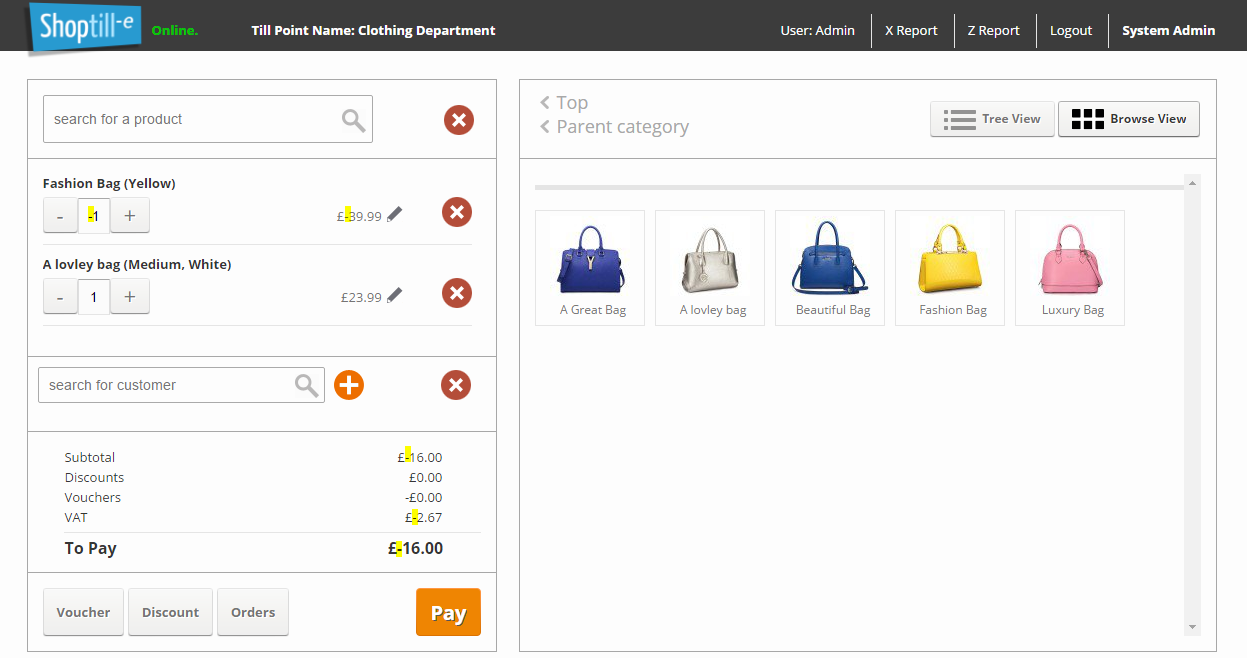
If there is no refund amount due and a positive amount for the customer to pay this sum will be shown and the order is submitted using the normal tender type buttons in the receive payment screen.
'With Receipt' Returns, Exchanges and Cancellations are initiated from your orders list screen (Found within the 'Orders' > 'Order List' menu) accessible from the 'Orders' button in the ePOS screen please see full details here Note: In order for the transaction to show in your daily Z reporting you should use the with or without receipt methods via the till screen rather than the orders list: