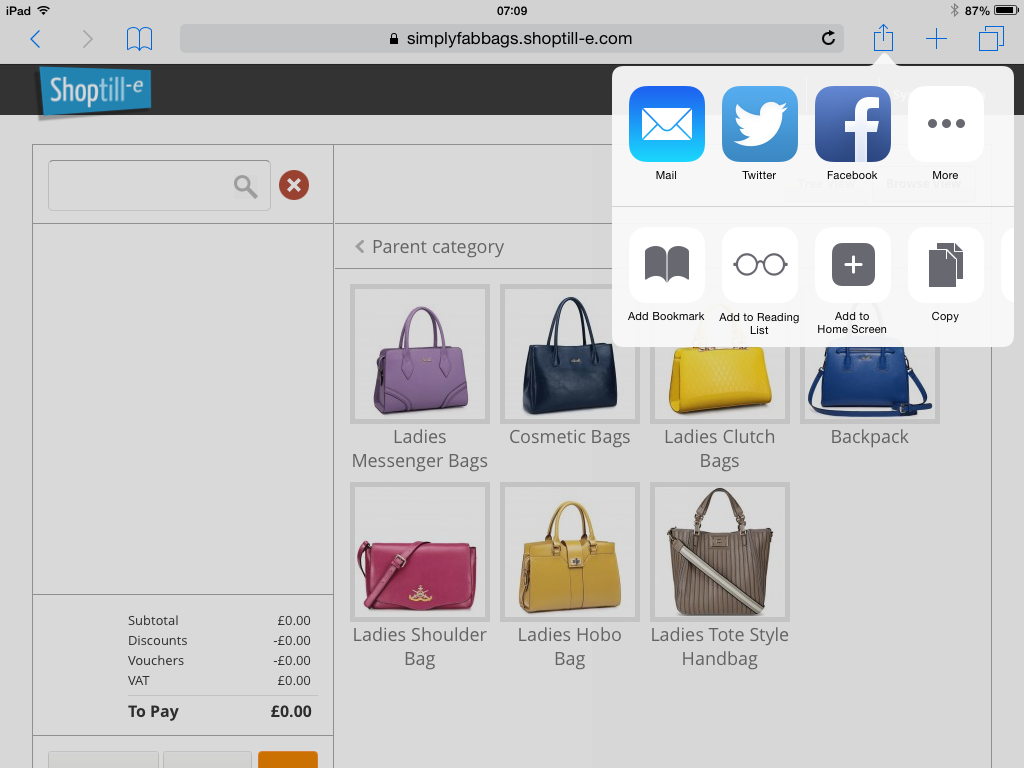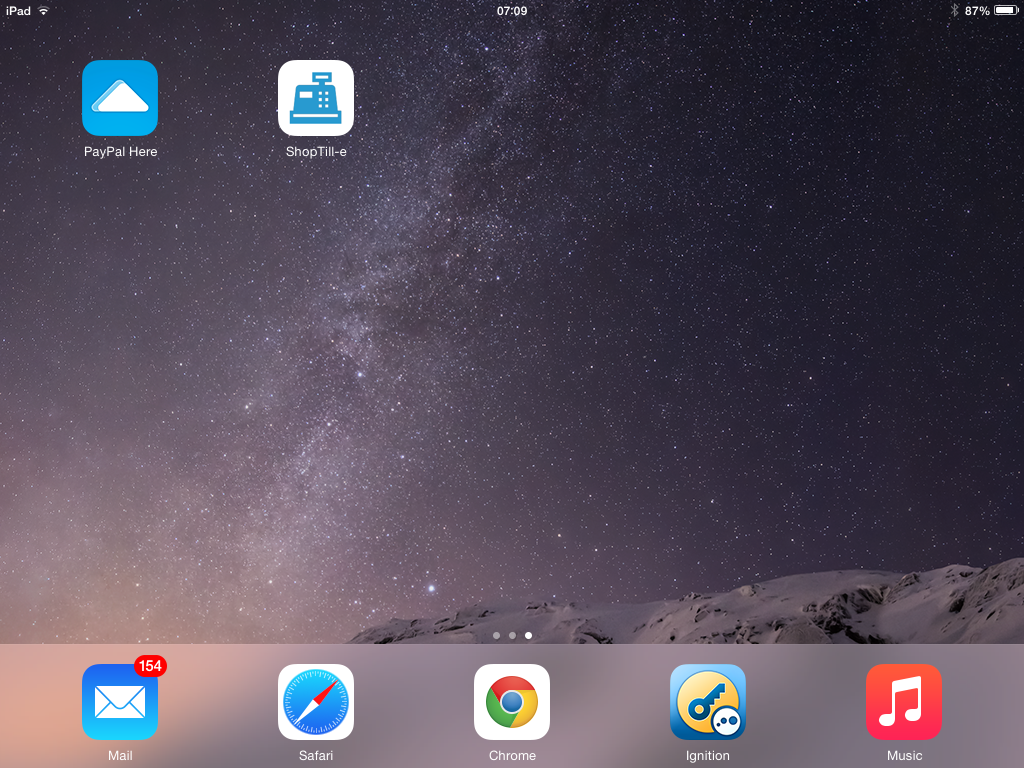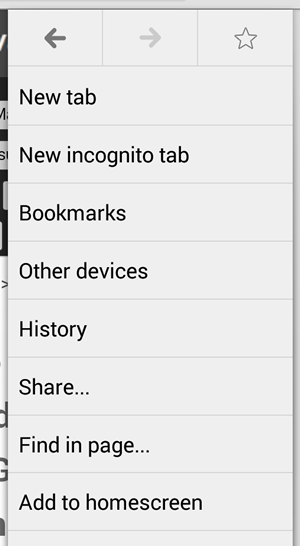Run Till ePOS as iOS and Android Full Screen Web App
The ShopTill-e Till will run as a full screen Web App on both Apple iOS and Android Devices.
Full Screen Web App iPad / iOS
When using an iPad open Safari and log-into your ShopTill-e account. Using the main menu at the top of the ShopTill-e admin screens navigate to the Till (ePOS):  From the till screen in Safari click the bookmarks and sharing icon add then click on the 'Add to Home Screen' icon:
From the till screen in Safari click the bookmarks and sharing icon add then click on the 'Add to Home Screen' icon:
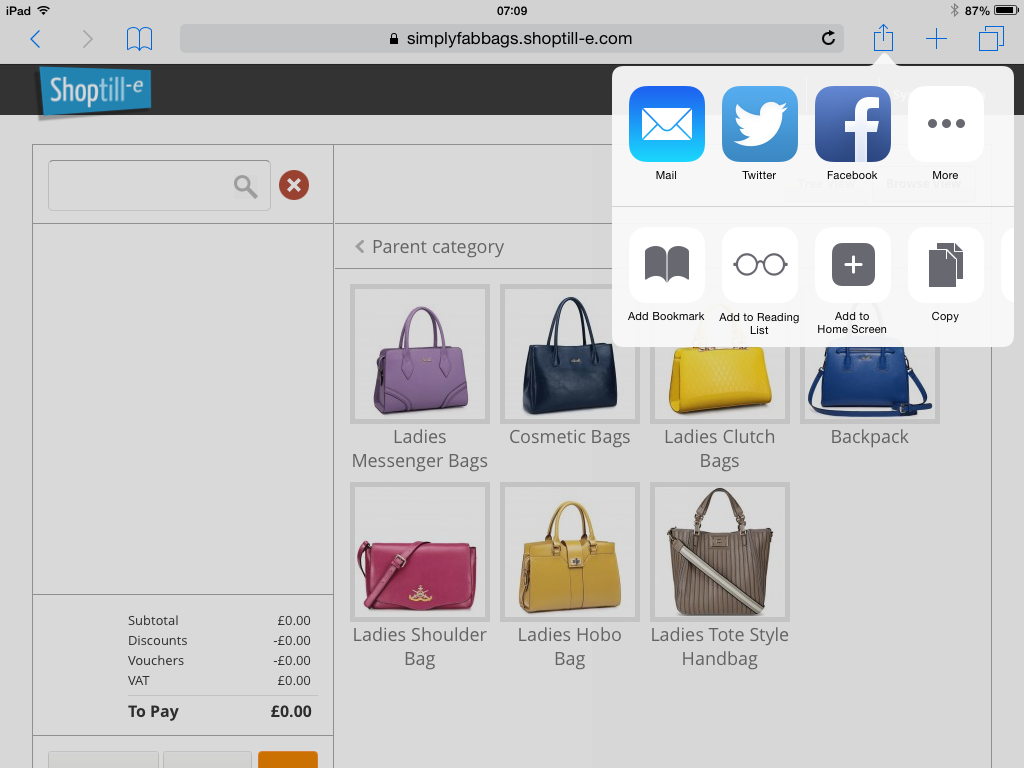
This will then add the ShopTill-e 'Till' Icon/Tile to your iPad home screen. From now on when you access the ShopTill-e ePOS / Till using this new home screen icon it will take you directly to the till screen and it will be launched in full screen web app mode:
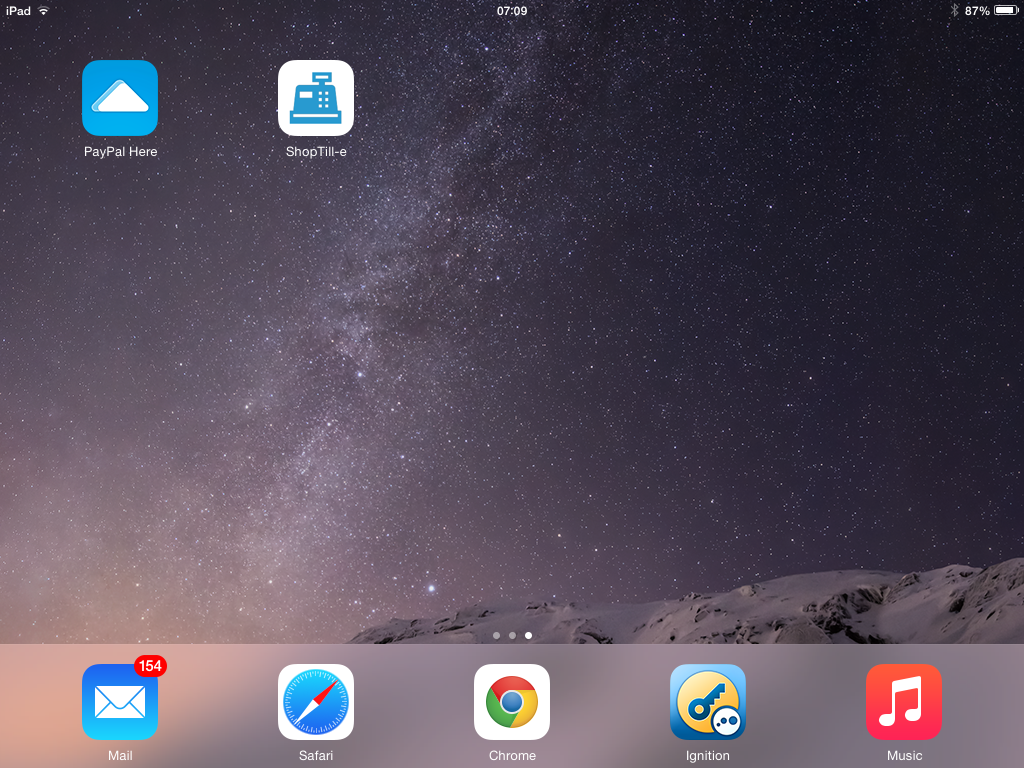
Full Screen Web App Android Tablet
The process is very similar to the iPad / iOS above, when using an Android Tablet open Chrome and log-into your ShopTill-e account. Using the main menu at the top of the ShopTill-e admin screens navigate to the Till (ePOS). When in the ePOS till screen open Chrome's menu (the 3 vertical dots top right of screen) and in this menu touch the 'Add to homescreen' menu:
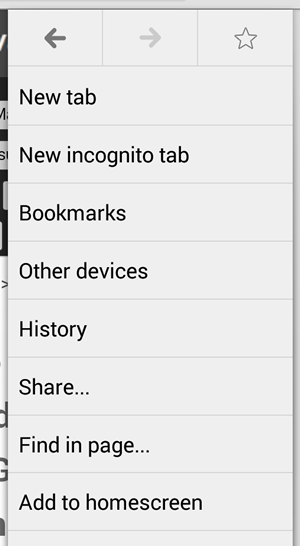
This will add the ShopTill-e App Icon onto your homescreen, from now on always launch your ShopTill-e ePOS / Till which will open in full screen mode.
Swipe to Close
Remember to fully close the ePOS / Till app at the end of each day on both iOS & Android as this clears the app from your devices memory and when you open again, it forces a data refresh at the start of each day.