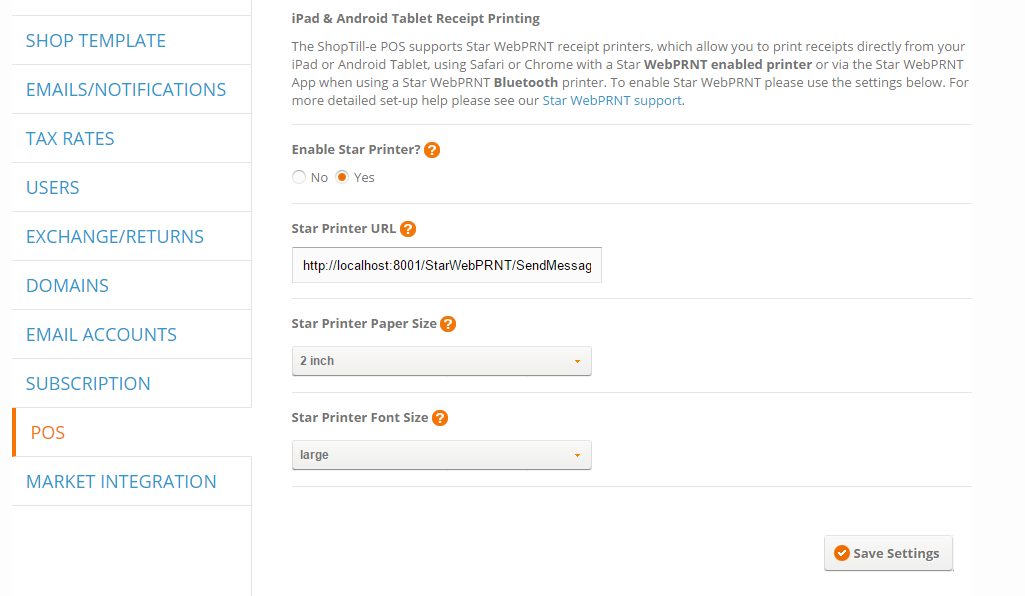POINT OF SALE - POS SETTINGS
Till Points
Both registered i.e. named and un-registered till points are displayed in the till points list using the edit icon. You can set the name and also set the daily start/opening balance of each till point that will be used in the Z reports for each till point.
Even if you are only using 1 till point it is important to set a name for this to ensure that transactions are correctly allocated to the device.
Receipt Printing:
(Please see Headers/Footers & Silent/Background Printing for non iPad & Android Tablet Receipt Printing)...
iPad & Android Tablet Receipt Printing
The ShopTill-e ePOS system supports Star WebPRNT receipt printers, which allow you to print receipts directly from your iPad or Android Tablet, using Safari or Chrome with a Star WebPRNT enabled printer or via the Star WebPRNT Browser App when using a Star WebPRNT Bluetooth printer. Click here for details of how to use the Star WebPRNT Browser app with ShopTill-e
To print receipts using WebPRNT in 'Settings > POS' set Enable Star printer to Yes.
If you are using a Star WebPRNT Bluetooth printer in the Star Printer URL.enter:
http://localhost:8001/StarWebPRNT/SendMessage
If you are using a Star WebPRNT enabled printer rather than 'localhost:8001' enter the local IP address which is assigned to your printer e.g.
http://192.168.0.30/StarWebPRNT/SendMessage
(where the example IP address above 192.168.0.30 will changed to be real IP of your printer on your local network)
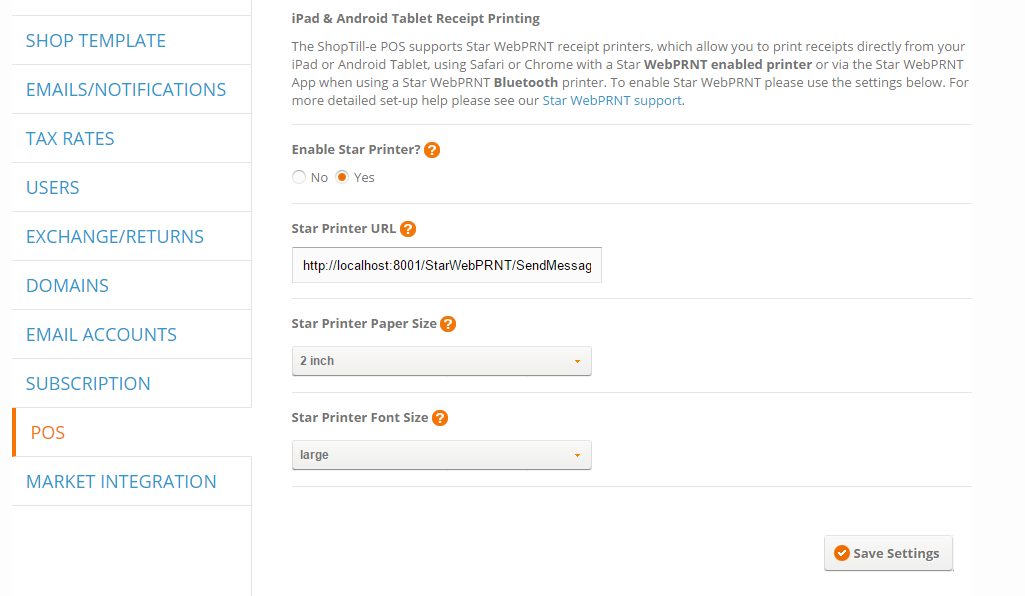
Allow Z/X reports for cashier
This setting provides control to allow or disallow cashiers to be able to run X & Z Reports
Enabled additional Point of Sale - POS data sync when saving ePOS Orders
This setting is normally set to NO however for retailers with very fast-moving stock items via Web and multiple till points this setting provides an extra full sync of stock and product data when ePOS orders are confirmed. For most merchants this additional sync is not necessary and setting this to off will increase the speed of receipt printing.
Print the receipt immediately
This setting, when set to on, will skip the screen which offers the ability to email a receipt to a customer, this speeds up receipt printing as step is skipped
Print email confirmation to open the cash drawer
When sending a receipt to a customer rather than printing, with this setting on a confirmation of emailing the receipt is sent to the receipt printing triggering the cash drawer to be opened
Allow custom payment method in ePOS
This setting allows you to define a custom tender type in the ePOS for example if you've migrated to ShopTill-e from another till system and you have legacy credit notes or vouchers you can continue to accept these.
Title of the custom payment method
This setting allows you to set a name for the custom payment method above
Allow custom discounts in ePOS
This setting allows you to define a series of discount amounts which will be shown to cashiers, this allow quick discounts to be given in the ePOS
Discount amounts (custom)
Allows you to define the custom pre-set discount amounts
Enable Pay On Account in ePOS
Enable the ability to accept ad-hoc payments to the customer's account, this can be used as trade style credit account or as a savings club, in either case, the system will track the payments received and in the case of a credit account the system provides account reconciliation functionality to allow received payments on account to be linked/offset to on account transactions.
Lock POS screen after a timeout
This setting allows you to set an inactivity timeout which locks the ePOS for security, please set up your user/cashier PIN's in Settings > Users
Enable Quick Links Bar - Click here