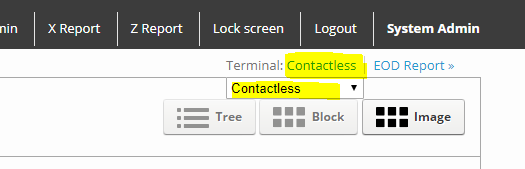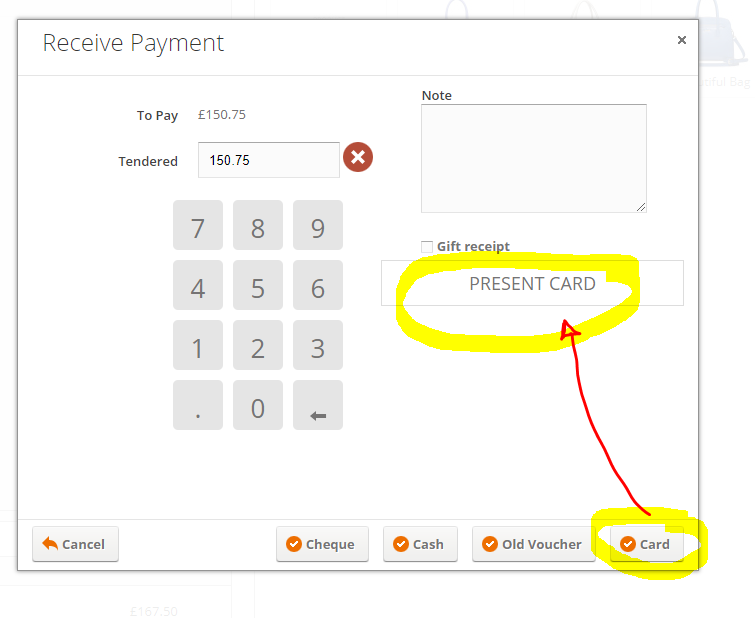DOJO & Paymentsense Integrated Card Terminal Set-up
When you receive the terminal first thing to do is to power it up and connect it to the internet, then you need to do the following (NOTE: For Paymentsense please see towards the bottom of this page)…
Step 1. For Dojo terminals press:
Menu
Settings
Card Machine Mode
Password (6015)
Then select Pay At Counter (or Standalone to disconnect from the till)
Press the Back Button
Menu
Pay At Counter/ Pay At Table
To reboot the dojo termainal hold down the power button on the right-hand side and a screen will show where you can select reboot.
Step 2.
From within your ShopTill-e account, go to Settings > POS Payments
Enter the information provided by Dojo or Paymentsense into the 2 fields:
Host Address: your_unique_ID_here.connect.paymentsense.cloud:443
Merchant API Key: Your_API_Key
Enable integrated payments sense card terminals by clicking the Yes radio button and save.

Next click the ‘update terminals list’ button:
This will then show your new terminal as connected. Something like this I expect you will only see 1 if you’ve only ordered 1 terminal:

Step 3.The last set is to then go into your POS/Till screen and at the top right you will see a new area where you can select the terminal (if you run multiple till points and have multiple card terminals you can link each till point to their correct terminal) if you click it will reveal a menu to select see:
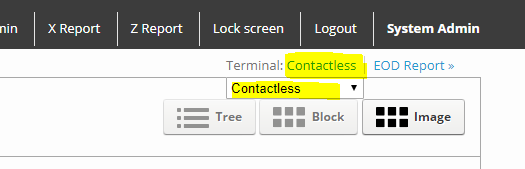
That should be it, you can now place orders when you click the ‘Pay’ button then the card tender type in the next screen the POS/Till will ‘talk’ to the terminal and you’ll see the dialogue in this window see:
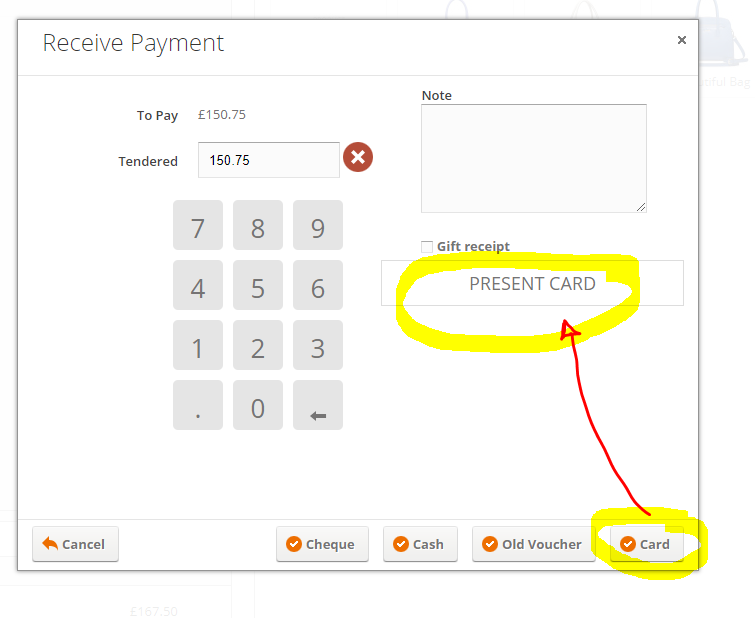
For any issues, you can turn off the integrated payments by going back into Settings > POS Payments set to No and save. The card terminal can also be set into manual mode if needed so it would operate like an unintegrated terminal with manual input.
Step 1. For Paymentsense terminals press:
When you receive your terminal, connect it to the internet & power up it up then you need to do the following…
Please conduct a TMS Call to update the terminal/s:
- Press the MENU button twice > then F3 = SUPERVISOR > ENTER PASSWORD (will either be 123456 OR 01483) > press MENU > select CALL TMS
To enable or disable Stand-alone mode:
For the Paymentsense machines to turn off standalone you need to complete the
below:
Press F4
Enter your password (default ones are 01483 or 123456)
Press OFF (or ON to enable and disconnect from the till)
Press Cancel
The terminal will then reboot
Next, refer to STEP 2 above
NOTE:
To Reboot the Paymentsense machines you can hold down yellow and the
punctuation button (or full stop button depending on the terminal type) if the terminal is on the base it will come back on automatically if not press green
to switch it back on