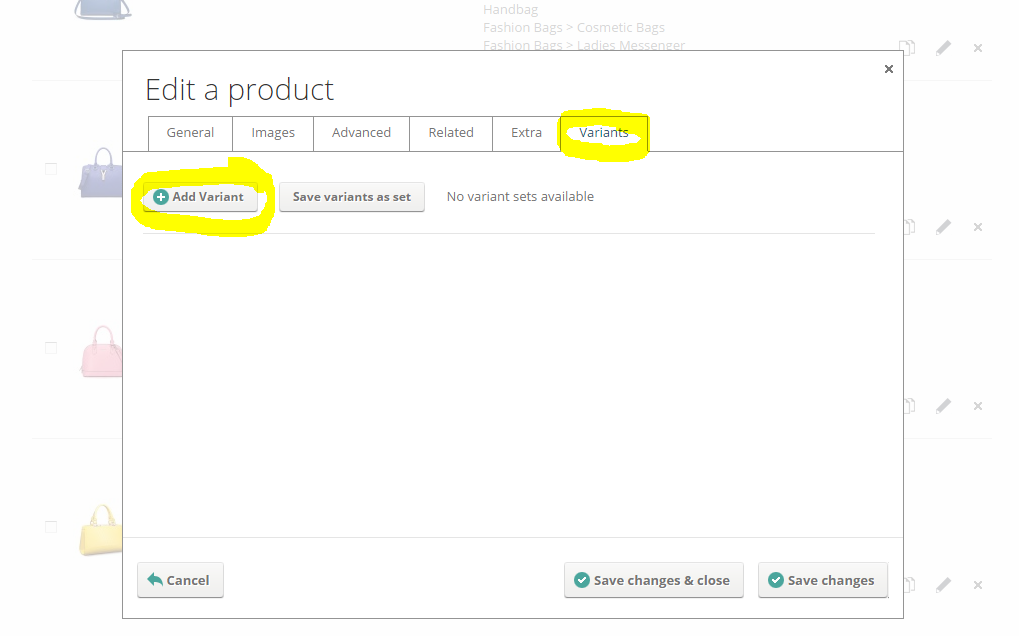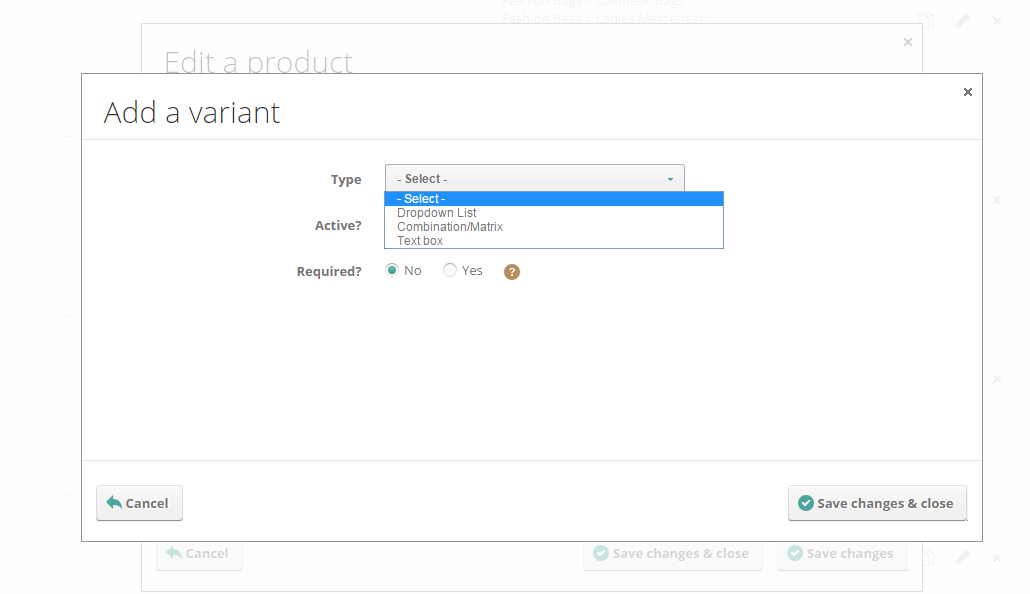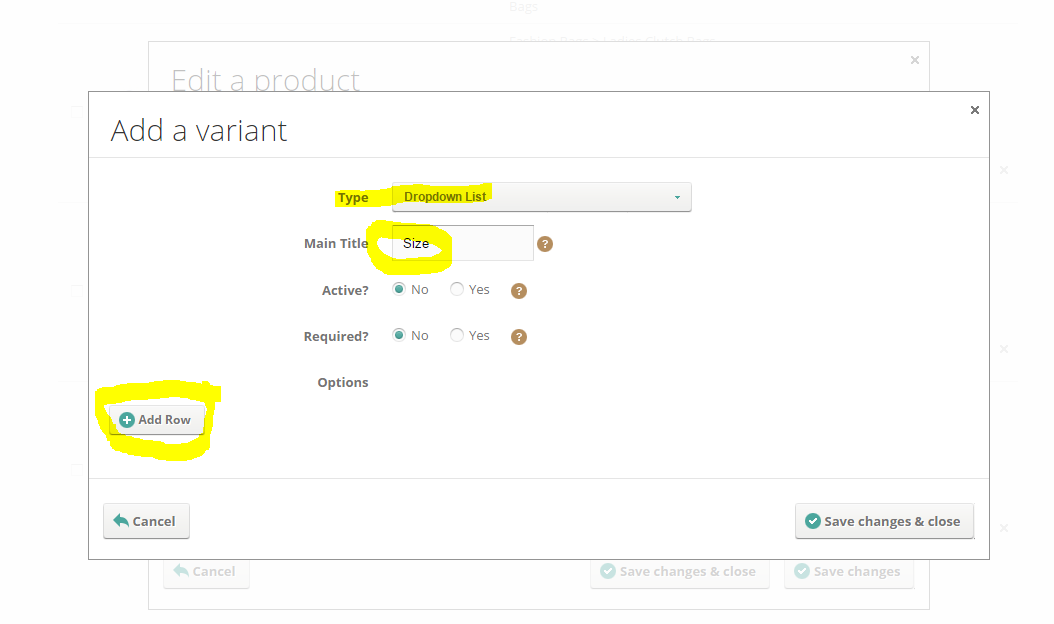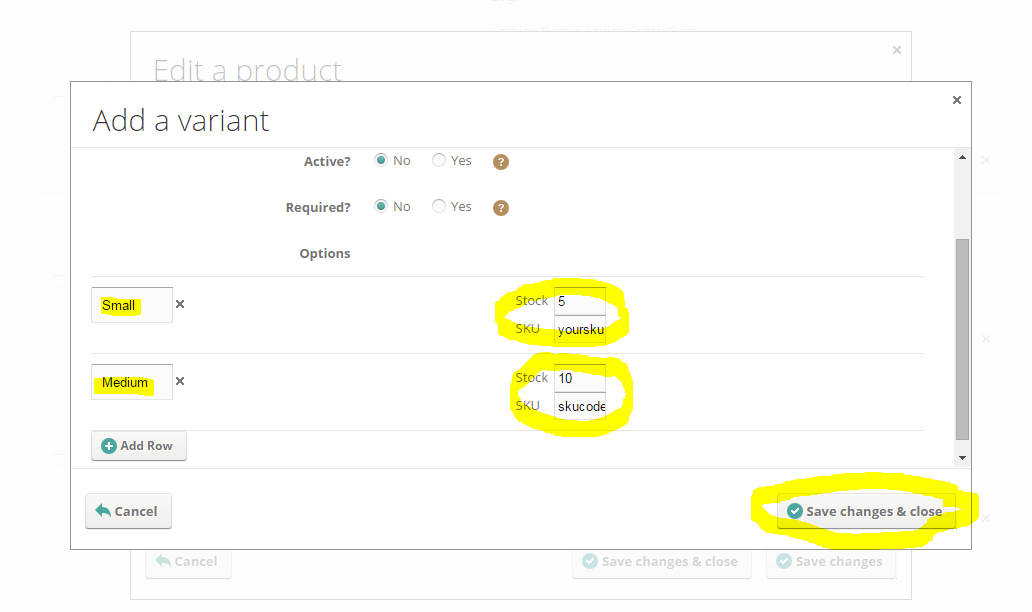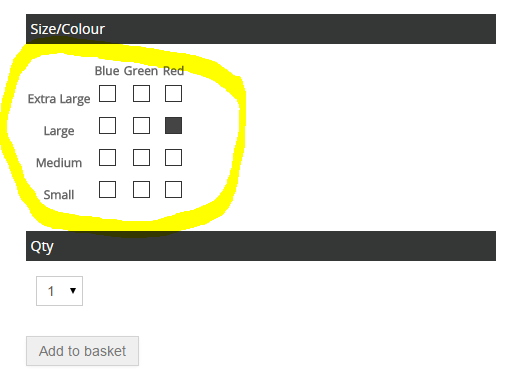Variants - Size, Colour etc
Product variants are a useful way for customers to purchase different variations (e.g. colour/size) of the same product from your ecommerce website.
You will be able to add variants after you've saved a new product for the first time, the ability to add variants is disabled until product saved.
The following video demonstrates how to add and edit product variants (Please note: If you need to adjust product prices for each variant then you need to enable 'advanced pricing' which will then allow you to set a price for every variant):
The following screen shots provide an overview of how to add and edit product variants:
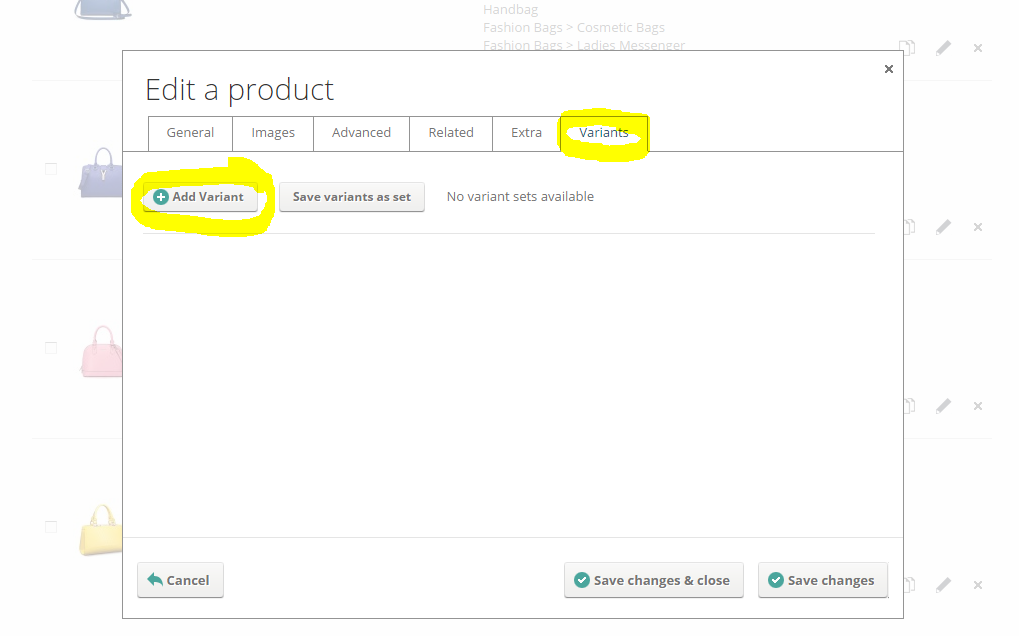
There are 3 types of product variants:-
Dropdown List
This is best for when there is only one variant choice to be made. For example, if your product comes in three different sizes then this would be the best variant type to use.
Combination / Fashion Matrix
Sometimes products will have variants that are dependent on each other (e.g. if you're selling shoes and a shoe is available in one of many size and colour combinations). This is where the combination or fashion matrix variant is best used as stock can be controlled for each combination of options (please see the screenshot below).
Text Box
This simply adds a text box to the product page... this is useful if you'd like to be able to enable your customers to add personalisation messages to your product.
The screenshots below show how to add a drop down list of sizes, select drop down from the type menu:
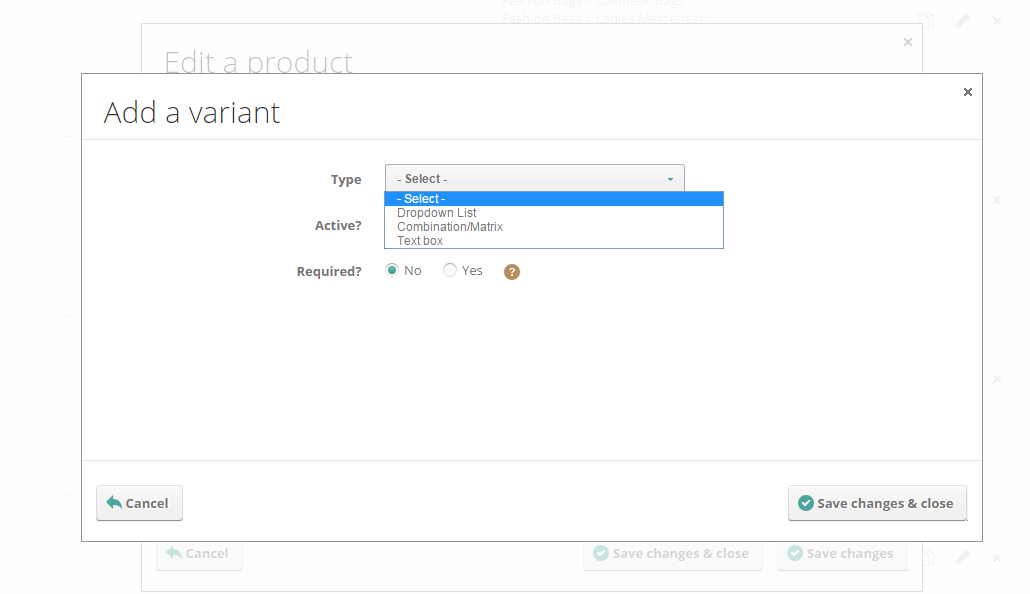
Enter the word 'Size' in the variants Main Title field this describes what the variants are and click Add Row:
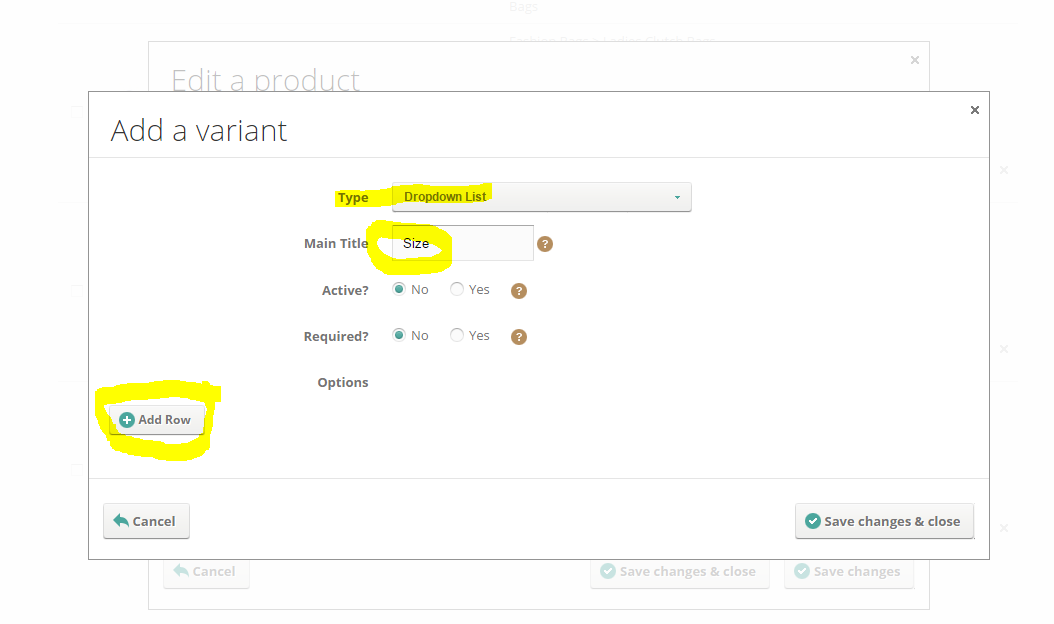
Now enter the size names e.g. Small, Medium, Large etc, add stock holding/amounts if applicable as well as a SKU/Product code and save:
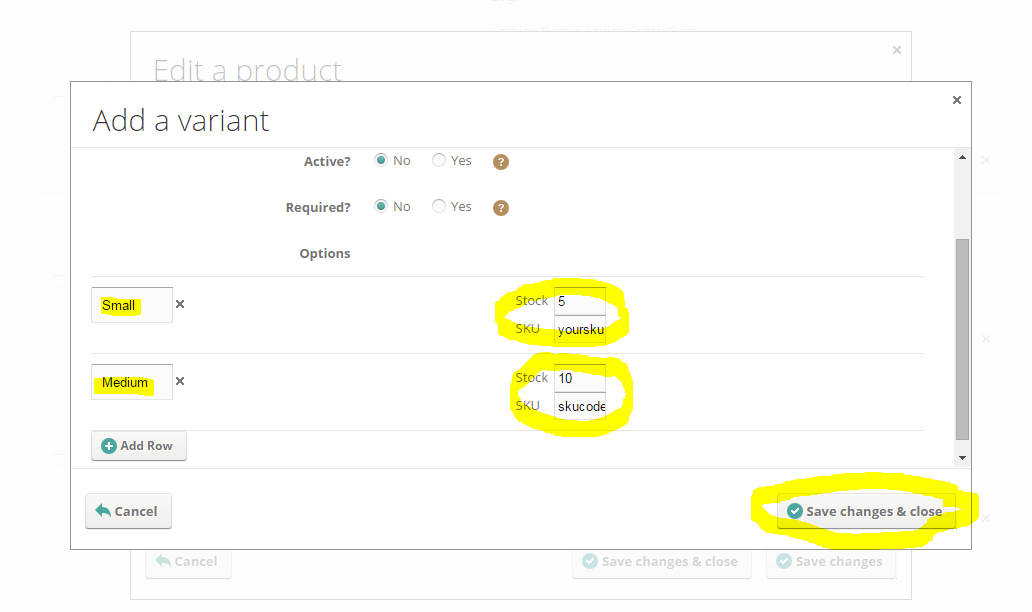
When using a combination matrix variant it will create a matrix like this: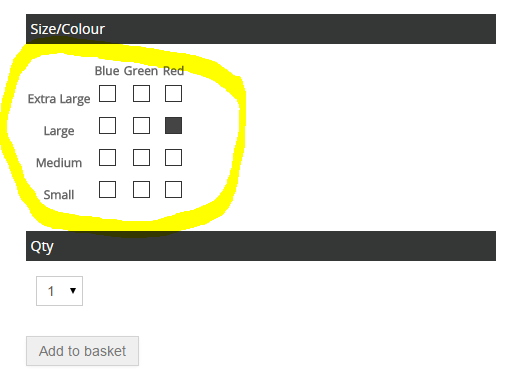
Remember you can adjust product prices for each variant then you need to enable 'advanced pricing' which will then allow you to set a price for every variant.